The Windows 11 screenshots are very popular and it is too easy to take a Windows 11 screenshot, why not if it is possible!
Contents:
1.) ... Windows 11 screenshot!
2.) ... Why do I need a screenshot in Windows 11, is it even necessary anymore?
►► Create a screenshot with Paint in Windows 10/11!
►► New screenshot function under Windows 11 as a screen area!
►► Use the screenshot function in Desktop-OK How-To?
The Windows + Shift + S key combination is very popular to move a section of the screen to the clipboard as a screenshot!
| (Image-1) New screenshot function under Windows 11 as a screen area! |
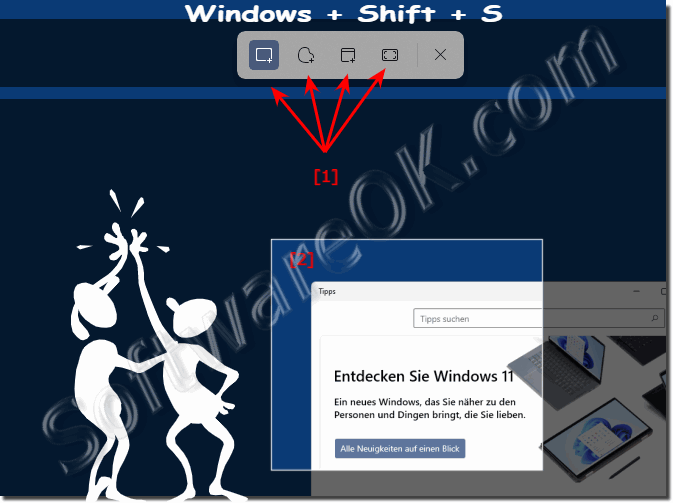 |
2.) Why do I need a screenshot in Windows 11, is it even necessary anymore?
Screenshots continue to be useful and often necessary in Windows 11, especially for various purposes:
Documentation and presentation: Screenshots can be used to document or present certain screen content, whether for training purposes, reports or presentations.
Troubleshooting: If you have technical problems or receive error messages, screenshots can help diagnose and communicate these issues, whether to technical support or others who can help resolve the issue.
Communication: Screenshots are often helpful for visually showing other people what you see on your screen, whether in emails, chat messages, or forums.
Sharing information: You can use screenshots to share information from an application or website, whether for feedback, guidance, or discussion.
Creative Projects: In some cases, screenshots can also be used for creative projects, such as capturing specific designs or layouts that can provide inspiration.
Overall, screenshots on Windows 11 are still a useful feature for a variety of use cases and can help improve productivity and make communication easier.
