Starting the Terminal APP when starting Windows 11/10 is sometimes useful if you like to work with the command line, command prompt and Powershell!
1.) ... Activate the automatic start of the Windows 11 Terminal APP!
2.) ... What can I do if the Windows Terminal still does not start automatically?
3.) ... I don't have a Windows Terminal at all, what am I doing wrong?
1.) Activate the automatic start of the Windows 11 Terminal APP!
1. Start the Windows Terminal APP via the Windows X menu or the wt.exe command2. Go to the options menu
3. Select Settings
4. And set "Launch on machine startup" to -on-
(... see Image-1 Point 1 to 6)
Why not if it is possible on Windows 11. Then close the Settings tab. The next time you restart your Windows 11, 10, ... PC and log in, the Windows Terminal will start with the standard command line.
| (Image-1) Start the Terminal APP with Windows 11! |
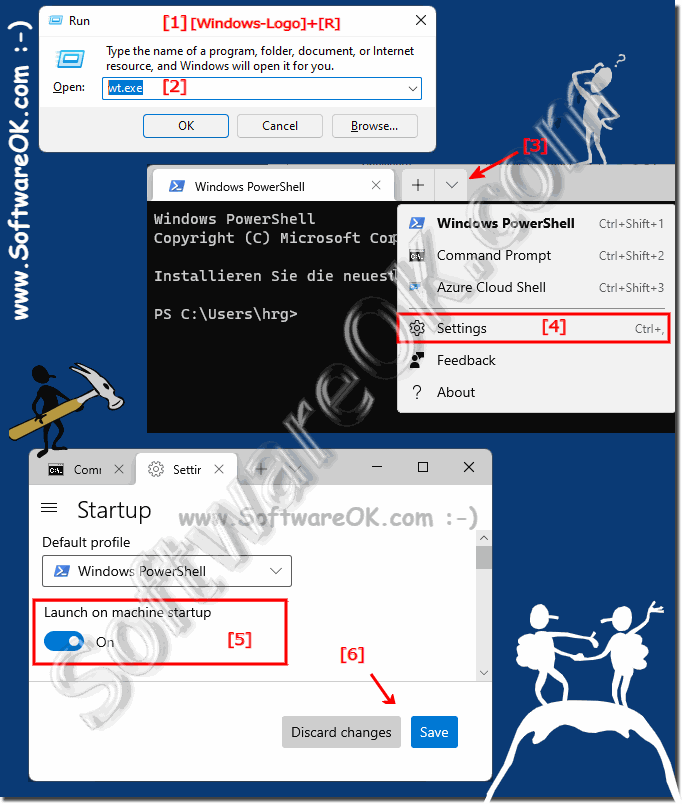 |
2.) What can I do if the Windows Terminal still does not start automatically?
If the terminal app does not want to start, for whatever reason, you can move or copy the desktop shortcut to the Windows 11 startup folder!See ► Windows 11 MS Terminal APP desktop shortcut!
Even better!
1. Open the Autostart folder
2. Create a Terminal_Start.bat
Optional download: ► Terminal_Start.bat.zip
( ... see Image-2 )
This means that the Terminal APP can be started easily when you are on the Windows 11 system Log In
| (Image-2) Autostart of the terminal APP on Windows 11! |
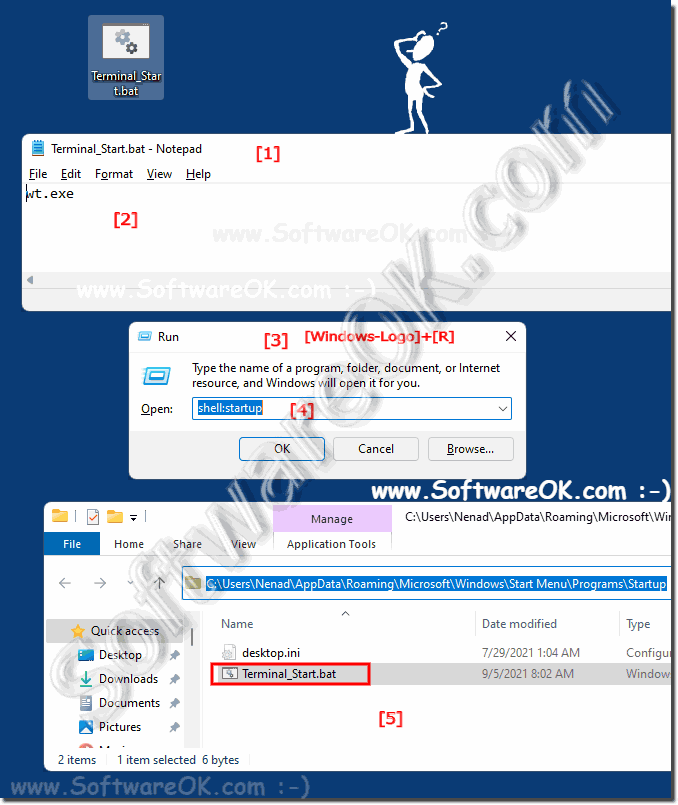 |
3.) I don't have a Windows Terminal at all, what am I doing wrong?
The terminal APP from the MS Store only has to be installed with Windows 10! The Windows Terminal can only be run if this practical application is installed; it is available free of charge from the Microsoft Store.The terminal APP is pre-installed in Windows 11:
See ► Windows 11 MS Terminal APP desktop link!
1. If not, start MS Store
2. Enter Windows Terminal APP
3. And install Windows Terminal from the Store page on Windows 11, 10, .... or MS Server OS!
( ... see Image-3 Point 1 and 2 )
| (Image-3) Instal the Windows-Terminal-APP for Windows 10 or 11! |
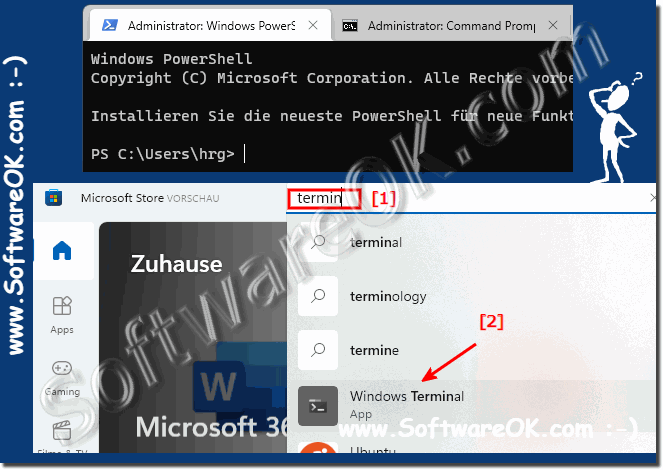 |
