A restart of Windows 11 is important to reload all system files and drivers, sometimes a forced restart is also helpful if it is necessary!

1.) ... The restart of Windows 11 is known to everyone!
2.) ... The forced restart and normal restart of Windows 11!
3.) ... Create the restart desktop shortcut yourself!
4.) ... The forced restart in the Windows 11 Start Menu!
5.) ... Who needs a forced restart and what for!
The restart buttons are a popular feature on all Microsoft Windows operating systems. The reason for this is probably clear, the one-click functions or even keyboard shortcuts are popular. Why not when it's so practical!
1.) The restart of Windows 11 is known to everyone!
This can be dealt with via the Windows 11 start menu without any expertise for restarting Windows NT systems!( ... see Image-1 Point 1 and 2 )
Via the command prompt, PowerShell, Terminal-APP, ... or the Run dialog, you can also initiate the aggressive or also known as forced restart immediately, for example in 30 seconds the Restart the PC: shutdown.exe /r /f /t 30 that can be created as a shortcut on the desktop!
| (Image-5) Restart Windows 11 and Forced Restart! |
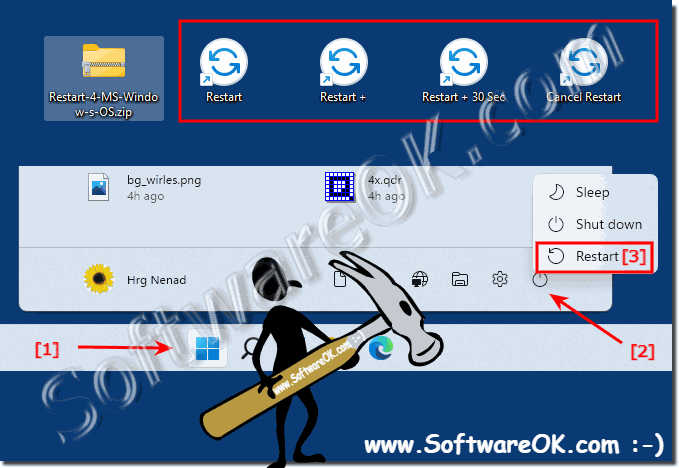 |
2.) The forced restart and normal restart of Windows 11!
Who wants to download without detours: ► Restart-4-MS-Windows-OS.zipShutdown is the best MS Windows tool to do this safely. With the additional parameter / f you force the closing of running applications without warning the user. That you can place nicely on the desktop or start menu!
Restart
shutdown.exe /r /t 0
Immediate forced restart
shutdown.exe /r /f /t 0
Forced restart in 30 seconds
shutdown.exe /r /f /t 30
Aborted restart
shutdown.exe /a
Forced restart in 30 seconds
shutdown.exe /r /f /t 30
Aborted restart
shutdown.exe /a
| (Image-2) Forced restart plus Abort the Windows Restart! |
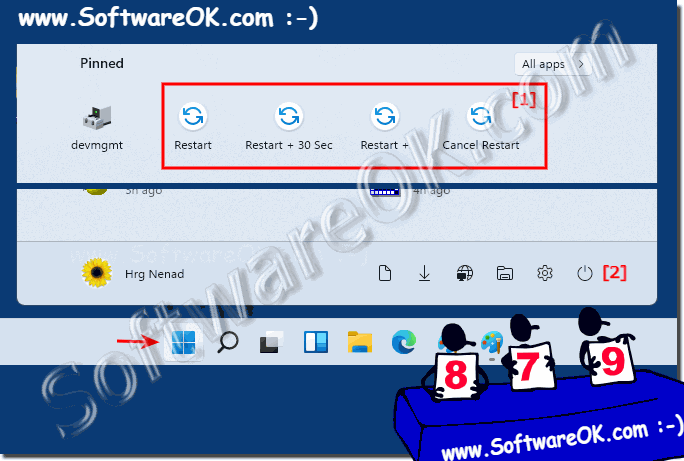 |
3.) Create the restart desktop shortcut yourself!
or download: ► Restart-Windows.zipshutdown.exe /r /t 0
1. Keyboard shortcut Windows + D to focus
on the desktop 2. Click on a free space on the desktop
3. As always ► New ► Create shortcut
4. As target shutdown.exe / r / t 0
5. As name for example restart or only "battery"
( ... see picture-3 point 1 to 7 )
| (Image-3) Restart Button for Windows 11 and Forced Restart Shortcut! |
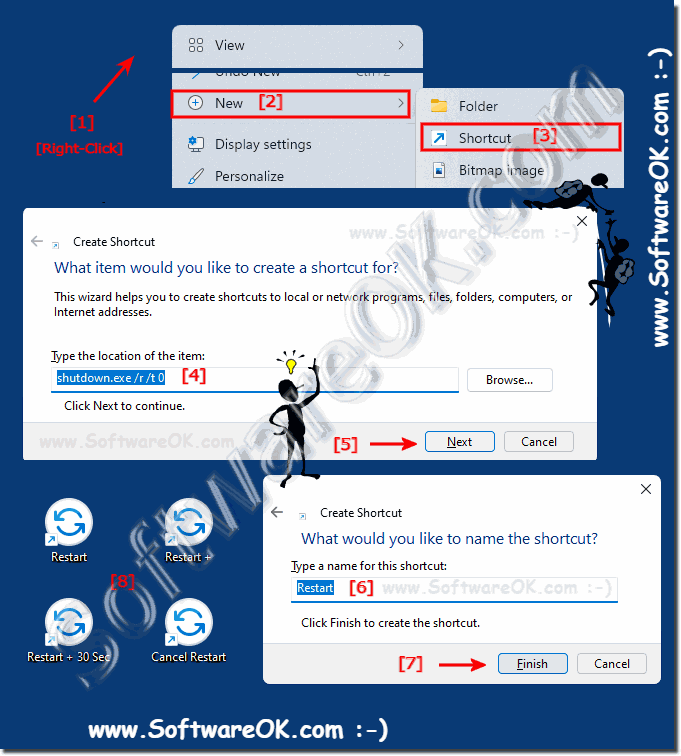 |
4.) The forced restart in the Windows 11 Start Menu!
With a right click you can quickly attach the restart buttons to the Windows 11 start menu to have it quickly available here, why not if it is possible!(... see Image-4 Point 1 to 3)
| (Image-4) Forced Restart of Windows 11 from the Windows-Start-Menu! |
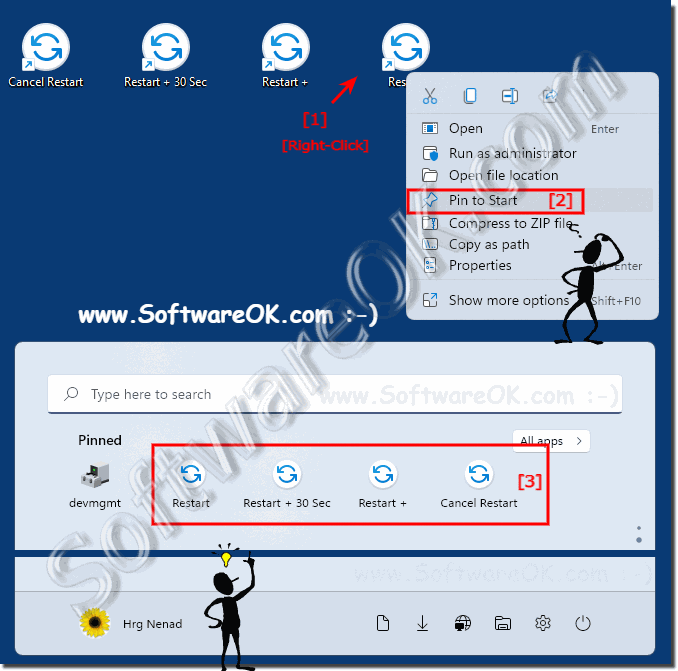 |
5.) Who needs a forced restart and what for!
If you have a lot of windows open and you are sure that all of them are unimportant, you just want to get up from the PC and just get away, then it is good to know that it will also shut down!Sometimes a few windows are open that prevent the PC from shutting down, in such situations a forced restart is worth its weight in gold!
