WinScan2PDF is also a program with which you can convert JPG or JPEG images to PDF, for Windows 11, 10, ... etc. operating systems!
1.) ... Convert JPG to PDF!
2.) ... Summary of the image to PDF function!
3.) ... Advantages and disadvantages of converting images to PDF files!
1.) Convert JPG to PDF!
It's best to switch WinScan2PDF to multi-page ► Scan several pages and download them as a PDF!
Then drag the pictures to the list box and press the button to PDF.
You can also convert other images to PDF tiff, png, jpg, gif, bmp, ....
See also: ► Preview, rotate, customize the page to PDF!
More useful information in ... WinScan2PDF FAQ.!
Please use ... always the latest version of WinScan2PDF!
| (Image-1) Program to transform JPG into PDF! |
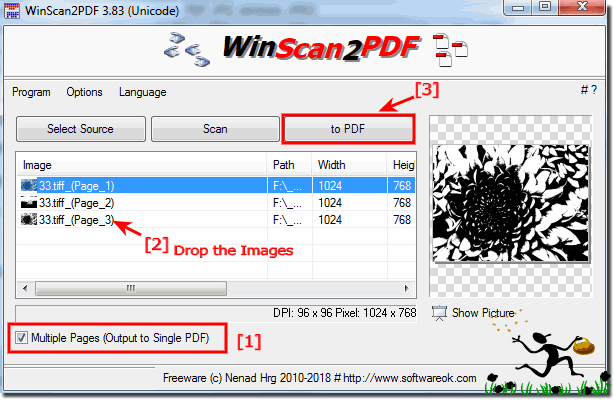 |
2.) Summary of the image to PDF function!
WinScan2PDF is a handy tool for converting images to PDFs and it's great that it's available for various Windows operating systems. The ability to drag and drop images into the list box and then click the PDF button makes the conversion process easy and efficient.The option to switch WinScan2PDF to multi-page scanning capabilities is particularly useful as it allows multiple pages to be saved in a PDF document, improving workflow and simplifying file management.
Supporting various image formats such as TIFF, PNG, JPG, GIF, BMP, etc. provides flexibility in converting various types of images to PDFs.
In addition to the function of converting images to PDFs, WinScan2PDF also apparently offers useful functions such as previewing, rotating and adapting pages to the PDF format, which further facilitates the editing and customization of the PDF files.
It is important to always use the latest version of WinScan2PDF to benefit from the latest features and improvements and minimize possible security risks.
3.) Advantages and disadvantages of converting images to PDF files!
Converting images to PDF files has both advantages and disadvantages:Advantages:
1. Space saving:
PDF files can combine multiple images into a single document, saving storage space and making file management easier.
2. Portability:
PDF is a widely used file format that can be easily viewed on most devices and operating systems, making it easy to share and exchange documents.
3. Security:
PDF files can be protected with passwords and/or given digital signatures to ensure the security of the images they contain.
4. Professional Look:
By converting images to PDF files, you can create high-quality documents that look professional and are easy to read.
5. Editing Features:
Many PDF editors provide PDF editing features like adding text, annotations, watermarks, etc., which increases the flexibility in designing the documents.
Disadvantages:
1. Loss of quality:
There may be loss of quality when converting images to PDF files, especially if the image compression is too strong or the PDF file uses lower image resolution settings.
2. Size Limits:
Some PDF creators or services may have size limits for uploaded files, which may limit the conversion of larger image collections.
3. Compatibility Issues:
Not all PDF viewers or readers may be able to display certain PDF files correctly, especially if they contain complex layouts or fonts.
4. Possible inconsistencies:
When converting images of different sizes, formats, or resolutions to PDF files, inconsistent results may occur, which may affect the appearance of the document.
Overall, most situations when converting images to PDF files offer more advantages than disadvantages, especially when the right tools and settings are used to ensure high quality and optimal compatibility.
