It is easy to see the folder size in the status bar in the Quad Explorer on for Example Windows 11, 10, ... an MS Server 2022, 2019, ... !
In the status bar, you can optionally enable folder size and other useful information, depending on what your individual file-management in Quad-Explorer needs are. No matter if you want to recognize the folder size in the status bar on the Windows desktop computer or on the tablet, Surface Pro / Go, or even an admin on the server operating system, it does not matter how great it is to use older versions of Microsoft's Windows operating systems is a directory.
You can not only see in the "Size" column , but here you can get some extra information for that, or the marked objects.
| (Picture-3) Size and more information about file folder in the status bar! |
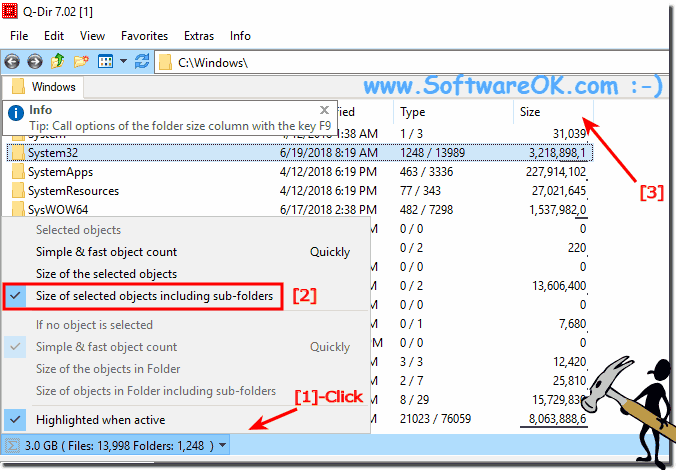 |
Info:
As you can see, the status bar can still be used to display a variety of helpful file information. Without losing track of the file management.If it is only about the folder size!
As you can see, the status bar can still be used to display a variety of helpful file information. Without losing track of the file management.If it is only about the folder size!
