The solution activates or deactivate the Auto Update in the Quad Explorer Q-Dir!!
However, this is not only for Windows 10 or 11, you can use the Quad Explorer Auto-Update Service without hesitation also for earlier ergo older versions of Microsoft's Windows operating systems whether it's a Windows desktop, tablet, Surface Pro / Go, or even a server operating system.
Contents:
1.) ... From Q-Dir version 7.41, the auto-update service is integrated into Q-Dir.
2.) ... Advantages and disadvantages of activating or deactivating the auto-update service in File Explorer!
1.) From Q-Dir version 7.41, the auto-update service is integrated into Q-Dir.
Auto update service is deactivatable e.g. if Q-Dir is installed in the company network.Simply make the entry in Q-Dir.ini then it will not appear in the right toolbar of Q-Dir.ini
Q-Dir.ini
[Q-Dir]
enable_auto_update=0
| (Image-3) Q-Dir Explorer Auto-update and Version Checker! |
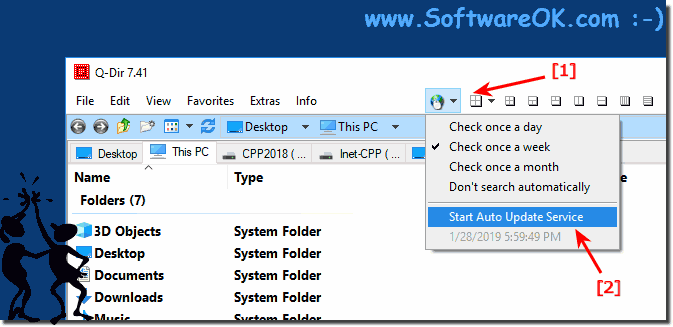 |
2.) Advantages and disadvantages of enabling or disabling the auto-update service in File Explorer!
The decision to enable or disable the auto-update service in File Explorer comes with various advantages and disadvantages:Advantages of enabling the auto-update service:
1. Auto-update:
By enabling the auto-update service Updates are automatically downloaded and installed as soon as they are available. This means you always stay up to date and receive the latest features and security improvements.
2. Time saving:
You don't have to worry about updating the software manually. The auto-update service does this in the background, so you can use your time for other tasks.
3. Security Improvements:
Regular updates close potential security vulnerabilities, increasing the security of your files and system and protecting you from threats.
Disadvantages of Enabling the Auto-Update Service:
1. Network and Bandwidth Usage:
The Auto-Update Service can consume your network bandwidth, especially when multiple devices on the network are updating at the same time. This may result in a slower internet connection and affect other online activities.
2. Stability risk:
In rare cases, automatic updates can lead to problems, e.g. B. if an update causes errors or incompatibilities with other programs on your system occur. This may affect the stability of your file explorer application.
Benefits of disabling the auto-update service:
1. Control over updates:
Disabling the auto-update service gives you control over when and how updates are installed. You can check updates manually and only install them if you are sure they won't cause problems.
2. Maintain stability:
By disabling automatic updates, you minimize the risk of unexpected problems or system instabilities that could be caused by incorrect updates.
Disadvantages of disabling the auto-update service:
1. Security risk:
If you disable automatic updates, you may miss out on important security patches and updates that protect your system from new threats. This can make your system more vulnerable to attacks and compromise the security of your files.
2. Manual Effort:
Without automatic updates, you have to check for and install updates manually on a regular basis, which requires time and effort. This can be particularly annoying when updates are released frequently.
Ultimately, the decision to enable or disable the auto-update service depends on your individual preferences, security concerns and usage scenario.
