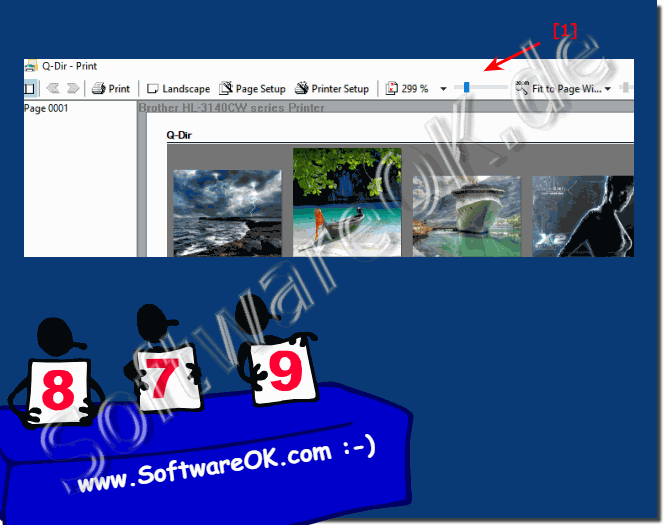Just print the file explorer thumbnails to see it on paper on Windows 10, 8.1 and MS Server!
Content:
1.) ... Print Thumbinalis as a picture overview in File Explorer on Windows!
2.) ... Who prints the thumbinalis, for what is this feature?
3.) ... What should I look for in File Explorer Thumbnail Image Print?
1.) Print Thumbinalis as an overview of images in File Explorer on Windows!
If you have discovered the effective marking of images in the File Explorer view, the question is
how to in the File Explorer if I view is the thumbnails (extra-large symbols), cannot be printed immediately.
Use the Print button in the Quad Explorer symbol bar, or simply click on Print in the File Explorer main menu, the current folder view is always printed, large symbols (thumbnail view), file detail list, list, ... each based on what you want to print out in File Explorer.
( ... see image-1 points 1 and 2 )
| (Image-1) Print what you see in File Explorer! |
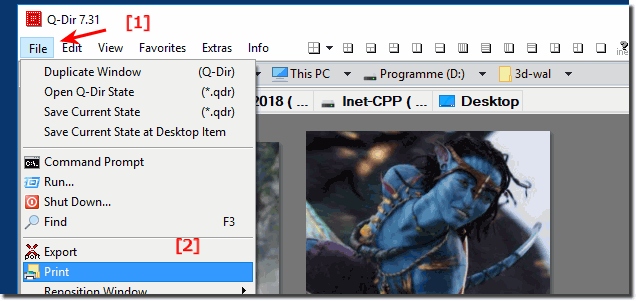 |
| (Image-2) Thumbnail Thumbnails Explorer Print Example! |
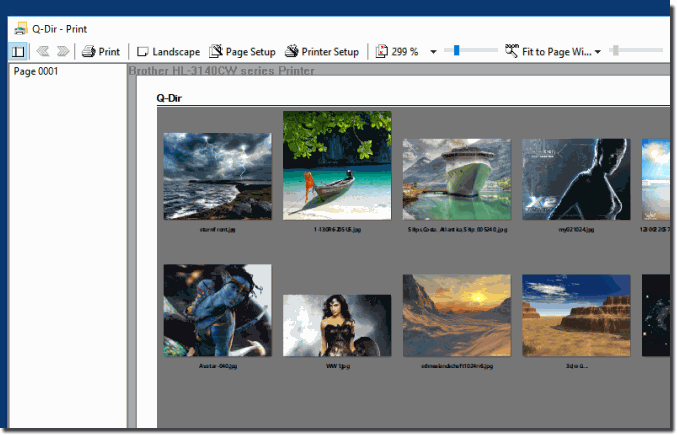 |
About thumbnails printout!
It is really sometimes very useful and advantageous to print the thumbnails , also known as thumbnails, it is a simple but effective directory printing tool in the Quad Explorer , it has been tested and successfully verified on various MS OS .
It is really sometimes very useful and advantageous to print the thumbnails , also known as thumbnails, it is a simple but effective directory printing tool in the Quad Explorer , it has been tested and successfully verified on various MS OS .
2.) Who prints the thumbinalis, what is that good for?
What is a thumbnail, now everyone knows, why use thumbnails probably also, the thumbnails are used for a better overview as well as for faster comparison of images
Why not print this small picture, which is a reduced preview of the original, depending on the platform, they have a considerable size. In Windows 10 even 256 pixels, this should have the thumbnail, although smaller thumbnails can also be printed, then it becomes less accurate, but when displaying on paper you can place several thumbnails because of the smaller image width!
Why use thumbnails for printing and what should I pay attention to in terms of size, what is the advantage when printing thumbnails is a good question, the reduced size compared to the original image is the space saved by thumbnails and which allow an overview of different media content to present a folder on a sheet, this results in a high user friendliness.
You can also conveniently increase the number of images to quickly capture many images on a sheet of paper. Thumbs create an overview that is nicely structured so that the user to be received quickly comes to the picture overview and can orientate himself
Who uses something, where are printed thumbnails used?
Thumbnails are good enough to be printed everywhere, whether for the photographer, as an overview of the last vacation, also for an online shop, if needed, they can be sent quickly as a kind of selection to someone under Windows 10 as a PDF printout , so that's it There are many advantages to using preview image printing to be able to present several images at the same time.
3.) What should I look for in File Explorer thumbnail image printing?
You can also conveniently increase the number of images to quickly capture many images on a sheet of paper. Thumbs create an overview that is nicely structured so that the user to be received quickly comes to the picture overview and can orientate himself