With the command prompt it is easy to delete the temporary files on Windows 11, 10, ... drives with a command!Anyone who knows Windows drive cleaning and wants to delete some of the temporary files quickly using a command in the cmd.exe in order to reduce the time that is kept in the temporary directory. A simple approach that can instantly delete temporary files is to use the Windows command line and the %TEMP% environment variable . Content: 1.) ... Deleting the temporary files via command line on Windows!
|
| (Image-1) Command line to delete the temporary files on Windows drives! |
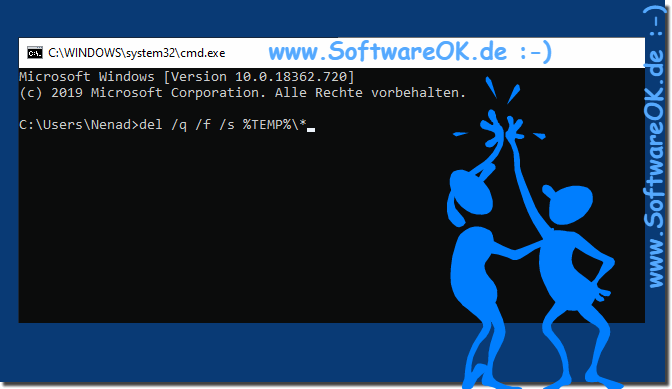 |
Use the command line for a quick cleanup of Windows temporary files
One precaution to be aware of: Do not use this command immediately after installing updates or new programs that require a restart. Sometimes these processes use temporary files to complete the installation.
Info:
Over time, these files will accumulate in large numbers on your system and take up valuable storage space, which will affect the performance of your PC. This article explains ways to securely delete temporary files on Windows 10, 8, and 7. Regardless of whether you delete temporary files on Windows 7, 8 or 10, you can find and clean up those unnecessary files in these locations. Here you need to log in as an administrator and exit all open apps and programs before following the steps below. In this article, let's discuss how to do it.
Over time, these files will accumulate in large numbers on your system and take up valuable storage space, which will affect the performance of your PC. This article explains ways to securely delete temporary files on Windows 10, 8, and 7. Regardless of whether you delete temporary files on Windows 7, 8 or 10, you can find and clean up those unnecessary files in these locations. Here you need to log in as an administrator and exit all open apps and programs before following the steps below. In this article, let's discuss how to do it.
2.) What are the advantages of deleting the temporary files via Command Prompt!
Efficiency: The command line allows you to create commands and scripts to automatically clean up temporary files, which can be more efficient than manually deleting each file.
Speed: From the command line, you can use commands such as rm (remove), del (delete), or rmdir (remove directory) to quickly delete files and folders without having to open the interface.
Flexibility: You have more control over the deletion process and can delete specific files, folders or file types. This is particularly useful if you only want to remove specific temporary files.
Automation: You can use the command line to automate temporary file cleanup tasks in scripts or scheduled tasks. This is particularly helpful for ensuring that temporary files are deleted regularly and consistently to free up disk space and maintain system performance.
Troubleshooting: In some cases, cleaning temporary files using the command line can be helpful to fix problems caused by corrupted or unnecessary files. You can specifically remove files that cause problems and make your system more stable.
However, it is important to be aware of the dangers associated with deleting files using the command line. You can accidentally delete important files if you are not careful. It is therefore important to perform regular backups and carefully review commands before deleting files and folders to avoid accidental data loss.
Here are some tips for safely deleting temporary files using the command line:
Always check the command before running it. Errors in commands can result in important files being deleted.
Use the -r or -R commands to delete all subfolders and files in a directory. This can be useful if you want to delete all temporary files on a drive or directory.
Use the -f command to overwrite files that cannot be deleted. This can be useful if you want to completely remove files that are in the Recycle Bin or another directory that cannot be deleted.
Make regular backups of your files. This will help you recover in case of accidental data loss.
By following these tips, you can perform temporary file deletion using the command line safely and efficiently.
FAQ 71: Updated on: 22 October 2023 20:31
