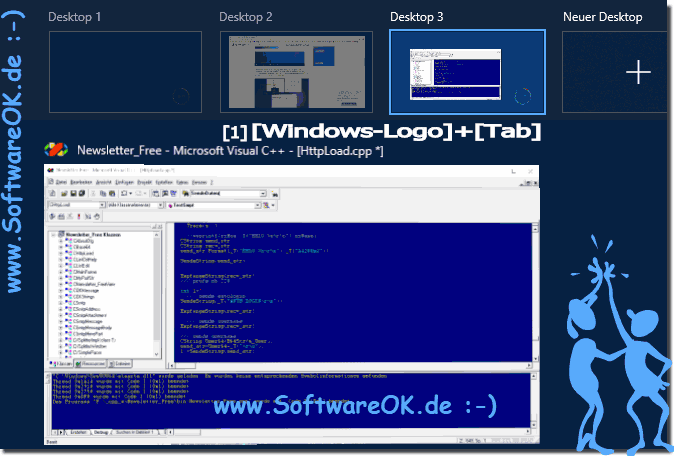Sometimes you want to hide programs or even apps on Windows 10 so that they don't close accidentally!
Windows 10 has changed the layout of the Start menu and you can adjust the Windows 10 Start menu for programs, Microsoft has thought further, now you can distribute programs to different desktops at any time to access the programs and APPs hidden in the other desktop in a way Tiling system. Since many are reluctant to minimize the programs in the Totray area and do not use the notification area, you may prefer to use the desktop tile list in the Virtual Windows 10 desktop!
1.) ... Starting the task view + new desktop!
2.) ... How to move programs between virtual desktops on Windows 10!
See also: ►► Save the desktop icons or symbols!
1.) The tiling system + new desktop!
On Windows 10, you start this feature of Virtual Desktop by opening the task view with the button in the taskbar, or the key combination Windows + Tab . With this function, users can generate various so-called "virtual desktops" to run different application groups on separate desktops, so that the programs are organized and not too confusing. Or hide programs!
By clicking on the corresponding desktop you can switch directly to the corresponding Windows 10 desktop. By clicking on the [X] you can also close an existing desktop directly.
2.) How to move programs between virtual desktops on Windows 10!
There are two ways to move your programs between virtual desktops.
1. Key combination Windows + Tab and drag and drop the windows into the corresponding desktop!
(... see Image-2 Point 1 and 2)
2. By right-clicking on the corresponding program, you can also move the windows between the individual desktops
(... see Image-3 Point 1 and 2)
| (Image-2) moving the applications to another desktop under Win 10! |
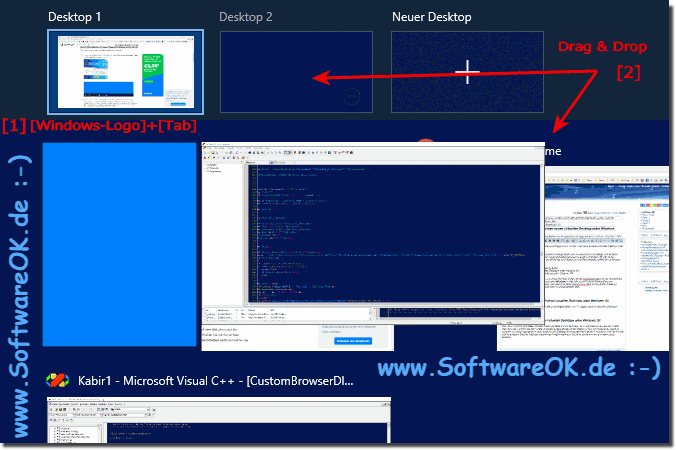 |
| (Image-3) move the programs to a new virtual desktop! |
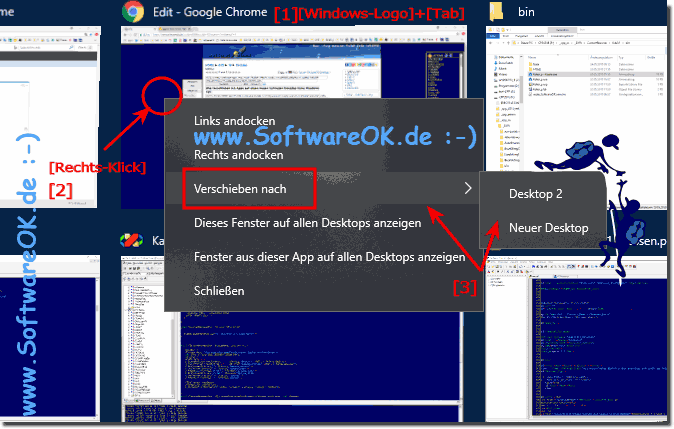 |
Virtual desktops are only suitable as temporary work areas!
Do not treat the virtual desktop like a real desktop. To get the best possible benefit, the built-in virtual desktop feature in Windows 10 is still fairly limited compared to other operating systems like Apple's MAC OS or Google's Android. You cannot set different desktop wallpapers for different desktops. You cannot use any other W10 color scheme set, or apply other types of personalization. Different desktops cannot have different / dedicated taskbars, or even different icons on the desktop, and there is no way to quickly jump to a particular desktop. You have to go through this with the keyboard commands, or use the task view to navigate
Tip: ... Change system fonts, titles, labels, menus, symbols in Windows 10 / 8.1 / 7!
Do not treat the virtual desktop like a real desktop. To get the best possible benefit, the built-in virtual desktop feature in Windows 10 is still fairly limited compared to other operating systems like Apple's MAC OS or Google's Android. You cannot set different desktop wallpapers for different desktops. You cannot use any other W10 color scheme set, or apply other types of personalization. Different desktops cannot have different / dedicated taskbars, or even different icons on the desktop, and there is no way to quickly jump to a particular desktop. You have to go through this with the keyboard commands, or use the task view to navigate
Tip: ... Change system fonts, titles, labels, menus, symbols in Windows 10 / 8.1 / 7!