Change the Windows 11/10 desktop wallpaper even without activation, it's really really easy!
Once Windows 10 is installed but Windows 11/10 is not activated , the user can no longer change the personalization options. They are locked until Windows 10 is activated. Until then, it is not possible to change the desktop wallpaper using personalization. Here's a simple workaround on Windows 10 Pro and Home.
Contents:
1.) ... Change background if MS Windows OS is not activated!
2.) ... More tips on the background, desktop and ... like that!
1.) Change background if MS Windows OS is not activated!
There are at least two or three ways to get around this limitation and set the image you want as your desktop background on the Internet, here is the simplest method of what you need to do.1. Use / start the file explorer. Windows+E
2. Open File Explorer and navigate to the folder where you save your background images.
If you want to access standard Windows 10 wallpapers , they are located in the following folder:
C:\Windows\Web or simply standard backgrounds C:\Windows\Web\Wallpaper\Windows 10
3. Right-click on the desired wallpaper for the Desktop
4. Simply define as background (set as desktop background)
(... see Image-1 Point 1 to 4)
| (Image-1) Change desktop background when Windows 10 is not activated! |
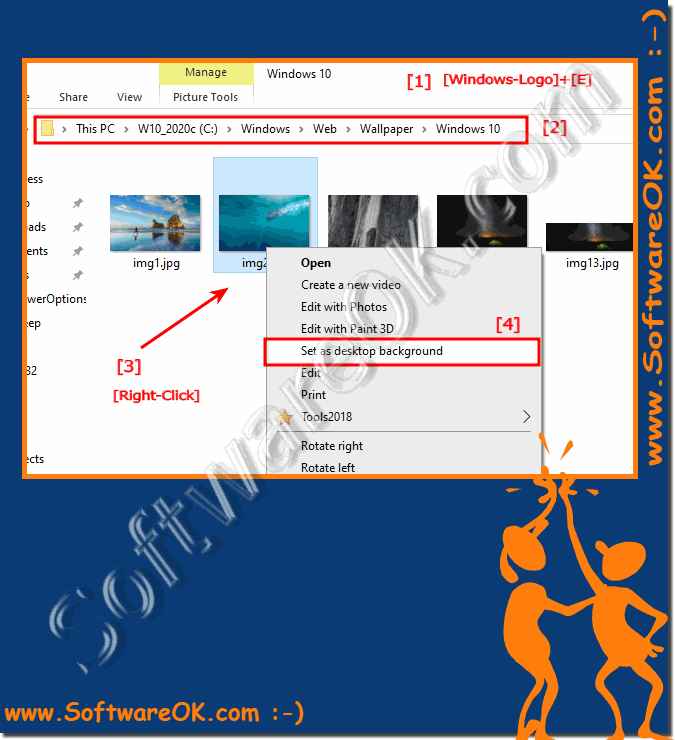 |
2.) More tips on the background, desktop and... stuff!
►► Help, I can't change the design under Windows 11, why?
►► Desktop background image / slideshow in Windows 10, can you change that?
►► Clock forced in foreground and background, ... differences?
►► The Windows 11 wallpapers!
►► Login background clear or blurry under Windows 11/10?
►► Windows 11 desktop background in just one color
1. Personalization options grayed out:
When Windows is not activated, personalization options such as background, colors, lock screen, themes, Start, and taskbar are grayed out in the Personalize window.
2. Two Ways to Change Desktop Background:
Despite the limitations, there are two ways to change the desktop background in an unactivated Windows installation.
3. Limited controls in the Personalize window:
On an unactivated Windows 10 device, the controls in the Personalize window are locked. A message informs the user that Windows needs to be activated to personalize the PC.
4. Desire for Customization:
It is common for users to want to change their desktop background after installing a new operating system. It is one of the first adjustments to be made.
5. Restrictions without a valid product license:
Microsoft blocks access to personalization settings in unactivated copies of Windows 10 without a valid product license. This can make it difficult to apply your own customizations.
6. Annoyance over lack of access:
Although many parts of the operating system can be used without an activation key, not having access to the personalization menus can be frustrating. This is especially true if the user wants custom colors, sounds, start menu and taskbar settings, or their own desktop background.
These points highlight the issue of limited personalization options in non-activated Windows installations and the inconvenience this can cause for users.
Change the wallpaper on a non-activated Windows installation, even if the default personalization options are limited.
1. External third-party tools:
Some users resort to external third-party tools to change the desktop background even when Windows is not activated. These tools may offer advanced features that allow users to customize the desktop background even when Windows' built-in personalization options are not available.
2. Registry Hacks:
Experienced users can use registry hacks to customize the desktop background in a non-activated Windows installation. By changing certain entries in the Windows registry, users may be able to customize the desktop background. However, this method requires technical understanding and carries the risk of errors that could affect the system if not carried out correctly.
3. PowerShell Commands:
Another option is to use PowerShell commands to change the desktop background. By running specific PowerShell commands, users can customize the desktop background even when the built-in personalization options are inaccessible. However, this method requires basic knowledge of using PowerShell and may be challenging for inexperienced users.
These alternative solutions offer users various ways to customize the desktop background even when Windows is not activated. However, it is important to exercise caution and ensure that the method chosen is appropriate to individual knowledge and skills in order to minimize potential risks.
