Under Windows 11 or 10 it is easy to place the trash in the new start menu on Home and Pro version!
Everyone notices that the Recycle Bin is missing from the Windows 11/10 Start menu. However, if you want to keep your desktop clean and do not want to use the Recycle Bin on the Windows 10 desktop , you can do so by moving the Recycle Bin to the Start menu. By the way, it's handy if you work on different documents and do not want to switch to the desktop to open the Recycle Bin. You can easily access it from the Start menu.
1.) ... Via the recycle bin in File Explorer!
2.) ... Via the recycle bin in desktop icon!
3.) ... Who likes to use the trash in different ways in Windows 11 and 10?
4.) ... Do other operating systems also have a trash can?
1.) Via the recycle bin in File Explorer!
1. Start the MS Explorer2. Type in the address bar the command shell:RecycleBinFolder
3. Open, right-click the Options menu from the trash
4. Select "Pin to Start"
(... see Image-1 Point 1 to 5)
| (Image-1) Place the recycle bin in the Windows 10 Start menu! |
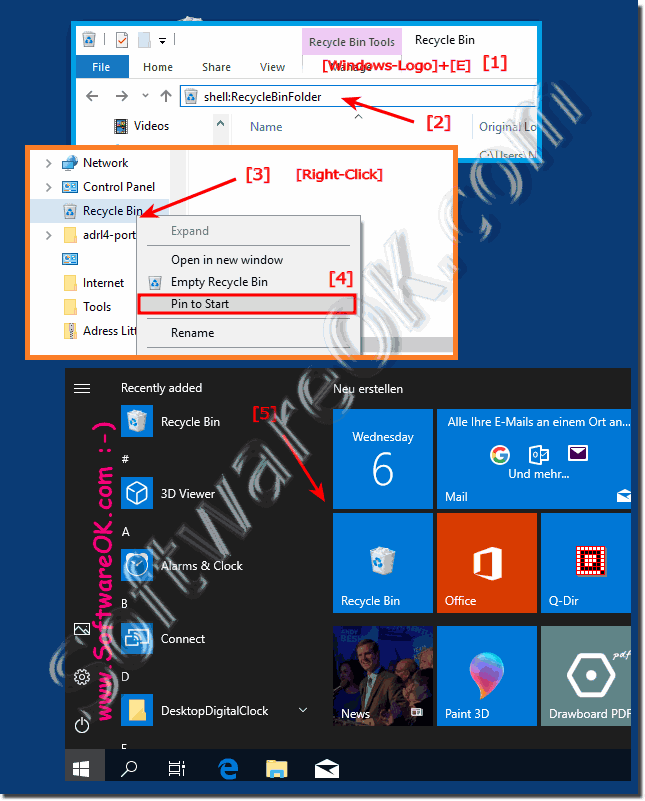 |
Right, a simple tip that will allow you to see your trashcan in the Windows 10 Startup menu. However, one caveat is that you can not empty the Recycle Bin after moving it to the Start menu.
2.) Via the recycle bin desktop icon!
Simply right-click on the trash can desktop icon and pin it to the start menu(... see Image-1 Point 1 to 2)
Important:
To do this, ►► the recycle bin on the Windows 10/11 desktop must be activated as described here, then you can deactivate the desktop icon!
To do this, ►► the recycle bin on the Windows 10/11 desktop must be activated as described here, then you can deactivate the desktop icon!
| (Image-2) Place the recycle bin in the Windows 11 and 10 Start menu! |
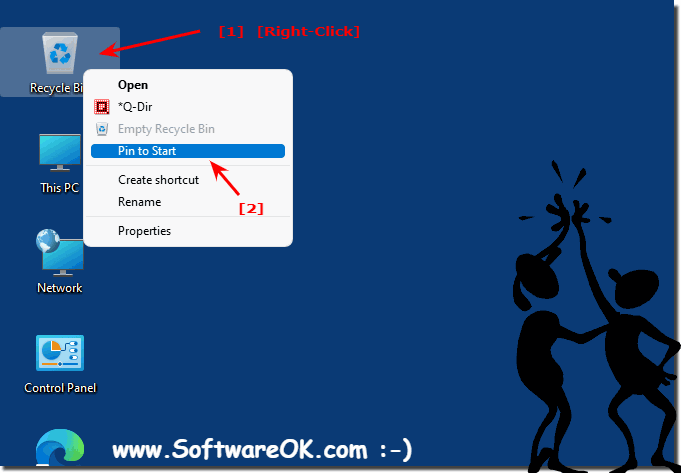 |
3.) Who likes to use the trash in different ways in Windows 11 and 10?
The Recycle Bin in Windows 10 and 11 is used in different ways by different users. Here are some typical user groups and their usage options:1. Everyday user
- Basic Recovery:
Everyday users mainly use Recycle Bin to quickly recover accidentally deleted files.
- Cache:
Some users deliberately delete files to the trash to ensure that they can restore them later before they are permanently deleted.
2. IT professionals and system administrators
- Troubleshooting:
IT professionals often use the Recycle Bin to recover deleted files when necessary, especially when troubleshooting.
- Data management:
System administrators use scripts to regularly empty the trash to manage storage space.
- Data protection:
IT professionals securely delete sensitive data by regularly emptying the trash and using additional data destruction tools.
3. Developers and power users
- Version Control:
Developers use the Recycle Bin to quickly restore deleted versions of project files.
- Temporary Deletion:
Power users often temporarily delete files to the Recycle Bin to clean up their work environment before permanently removing the files.
4. Office workers and business users
- Document Recovery:
Office workers often use the Recycle Bin to recover accidentally deleted documents, especially important work documents.
- Organizational purposes:
Business users often delete files to the Recycle Bin to organize their digital workspaces and clean out the Recycle Bin regularly.
5. Graphic designers and creative professionals
- Project Management:
Graphic designers use the Trash to manage different versions of design projects, often moving older versions to the Trash.
- Storage management:
Creative professionals delete large media files to the trash to free up disk space before permanently removing those files.
Additional usage tips
- Quick Empty Trash:
Users can empty the Trash regularly to save storage space and improve system performance.
- Pin Shortcut:
As described in previous instructions, users can pin the Trash to the Start menu for quick access.
- Secure Delete:
For particularly security-conscious users, there are options to configure the Recycle Bin so that files are not only deleted but also securely overwritten.
Conclusion
The Recycle Bin in Windows 10 and 11 offers a flexible solution for deleting and restoring files. Different user groups use it in different ways to accomplish their daily tasks more efficiently and manage their data securely. Whether for basic restores, data management, or organizational purposes, the Recycle Bin is an essential tool in the Windows environment.
4.) Do other operating systems also have a trash can?
Yes, many other operating systems also have a Recycle Bin or similar feature to temporarily store deleted files before permanently removing them. Here are some examples:1. macOS (Apple)
- Recycle Bin:
macOS has a Recycle Bin (Trash) that works similarly to the Recycle Bin in Windows. Deleted files are moved to the Recycle Bin and can be restored or permanently deleted at any time. The trash can is located in the Dock and can be emptied by right-clicking.
2. Linux
- Nautilus (GNOME):
In GNOME, the default desktop environment of many Linux distributions, there is a “Recycle Bin” function. Files that are deleted end up in the “recycle bin” and can be restored or permanently deleted if necessary.
- Dolphin (KDE):
KDE, another popular desktop environment for Linux, also has a “recycle bin” that works similarly to GNOME.
- Thunar (XFCE):
Even in XFCE, a lightweight desktop environment, there is a “recycle bin” for managing deleted files.
3. Chrome OS (Google)
- Trash:
Chrome OS, the operating system for Chromebooks, also has a “Trash.” Deleted files are initially moved to the Recycle Bin and can later be restored or permanently deleted.
4. Android
- Google Photos and File Manager:
There is no system-wide trash in Android, but some apps like Google Photos and various file manager apps have their own “Trash” features where deleted files are kept for a certain period of time before being permanently deleted.
5. iOS (Apple)
- Photos app:
In the iOS Photos app, there is a “Recently Deleted” folder that serves as temporary storage for deleted photos and videos. These files remain in the Recently Deleted folder for 30 days before they are permanently deleted.
- Files app:
The Files app also has a “Recently Deleted” folder where deleted files are temporarily stored.
Conclusion
Almost all modern operating systems offer some sort of “Recycle Bin” feature to temporarily store deleted files and provide the ability to restore them. This feature is an important part of file management and helps users easily recover accidentally deleted files.
