Set the paper or printer output tray under Windows 10, ... desktop and MS server operating systems!
Anyone who has ever printed out directories or printed out the extended test pages comes to the question of how to select from which paper tray your document should be printed in Windows. This is most commonly used for printing documents from the batch bypass when using specific paper.
1.) ... The solution to set the printer output tray on all Windows OS!
2.) ... More information about the printer properties dialog box!
3.) ... What is the printer output tray for in Windows?
1.) The solution to set the printer output tray on all Windows OS!
1. Please open the printer directory under Windows
2. Shortcut Windows-Logo + R and the command: shell:PrintersFolder
2. Shortcut Windows-Logo + R and the command: shell:PrintersFolder
3. Right-click on the printer to open the printer settings / properties!
PS:
Usually the printer properties dialog box contains options for the printer itself to update printer drivers, configure ports and other hardware adjustments, small differences in these instructions apply to special models Kenyon, HP, Brother, Samsung, Canon, Epson, or various other manufacturers!
Usually the printer properties dialog box contains options for the printer itself to update printer drivers, configure ports and other hardware adjustments, small differences in these instructions apply to special models Kenyon, HP, Brother, Samsung, Canon, Epson, or various other manufacturers!
| (Image-1) Set printer output tray under Windows desktop and server! |
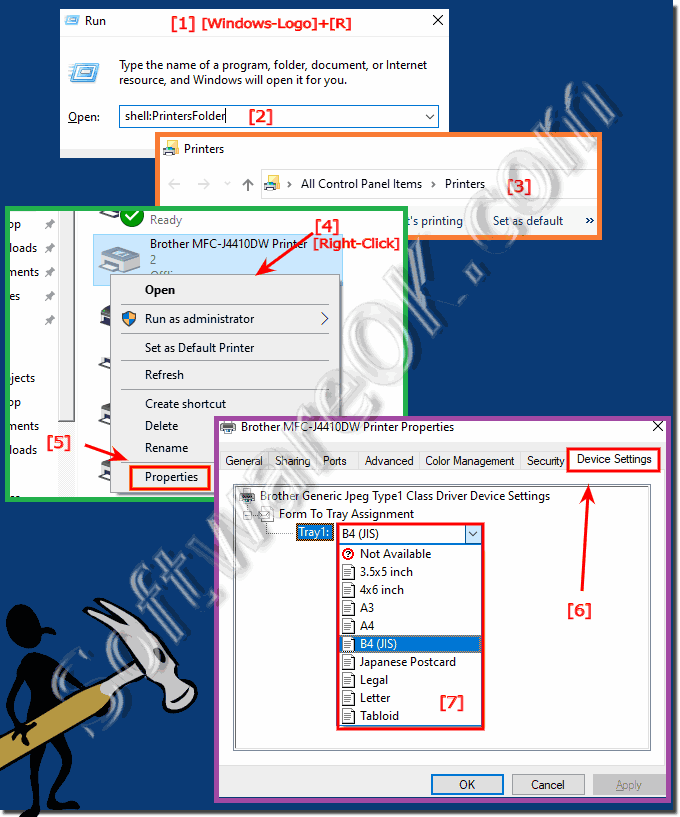 |
Info:
If it matters, we have to change the default setting for the printer . Our print jobs are performed by an application other than ours, so we cannot make these types of changes in the context of a print operation that originated from our application. Unless there is a way to change the default print settings in another application, we cannot change the user's default settings for the printer, start our print job, and then reset the default settings to their original values.
TIP ►► define printer as standard printer for Windows 10!
2.) More information about the printer properties dialog box!
Info:
Typically the Printer Properties dialog box contains options for the printer itself to update printer drivers, configure ports, and make other hardware adjustments, small differences in these instructions apply to specific models Kenyon, HP, Brother, Samsung, Canon, Epson, or various other manufacturers!
Typically the Printer Properties dialog box contains options for the printer itself to update printer drivers, configure ports, and make other hardware adjustments, small differences in these instructions apply to specific models Kenyon, HP, Brother, Samsung, Canon, Epson, or various other manufacturers!
TIP ►► Define printer as default printer for Windows 10!
PS:
In case it matters, we need to change the default setting for the printer . Our print jobs are executed by an application other than ours, so we cannot make these types of changes in the context of a print operation originating from our application. Unless there is a way to change the default print settings in another application, we cannot change the user's default settings for the printer, start our print job, and then reset the default settings to their original values.
In case it matters, we need to change the default setting for the printer . Our print jobs are executed by an application other than ours, so we cannot make these types of changes in the context of a print operation originating from our application. Unless there is a way to change the default print settings in another application, we cannot change the user's default settings for the printer, start our print job, and then reset the default settings to their original values.
3.) What is the printer output tray for in Windows?
About:
In Windows, printer output tray refers to the physical area or tray in a printer where printed documents are collected or ejected after printing. The location and design of the output tray may vary depending on the printer model you are using.
In Windows, printer output tray refers to the physical area or tray in a printer where printed documents are collected or ejected after printing. The location and design of the output tray may vary depending on the printer model you are using.
Typically, when you send a print job to a printer from your Windows computer, the printed pages are ejected from the printer and collected in the output tray. Typically, you can access the output tray by opening a door or tray on the printer itself. Some printers have multiple output trays or options to choose different paper paths depending on your printing needs.
In most cases, Windows itself does not directly control a printer's physical output tray. Instead, it communicates with the printer driver, which in turn manages the printer's hardware components, including the output tray. You can configure printer settings via Windows, such as: For example, you can set the paper size, orientation, and other print settings. However, the actual paper handling and output tray operation are usually handled by the printer hardware and its driver.
To manage your printer settings in Windows, you can go to the “Devices and Printers” or “Printers and Scanners” section in your Windows Settings, right-click your printer, and select “Printing Preferences” or “Printer Properties.” Here you can make various settings for printing documents, but you won't usually find direct control over the physical output tray. Instead, you may be able to specify whether you want to use a specific paper source or tray for your print job if your printer supports multiple trays.
About:
Please note that the specific options and settings available may vary depending on the printer model and the printer driver installed on your system.
Please note that the specific options and settings available may vary depending on the printer model and the printer driver installed on your system.
