It's easy to use the Photos app on Windows 10 / 11 to print pictures!
Everyone probably knows the easy Windows 10 / 11 solution to print multiple images on one page, but Windows 10 offers another solution. The nice thing is, this photo app is already on your Windows 10 PC, so you don't have to download and install anything new. It is usually set as the default photo viewer.
Contents:
1.) ... print pictures with the Photos app on Windows 10!
2.) ... Why and what is the Photos app for on Windows?
1. Navigate to the printed image
2. An Right-Click with the mouse "Open with" open
3. Now with "Photos" open
4. Ctrl + P directly initiate the photo print
(or on the "... " ► " Print symbol " )
(... see Image-1 Point 1 to 5)
See also: ►►► Find duplicate photos, remove them immediately under Windows!
| (Image-2) Use the Photos app on Windows 10 to print pictures! |
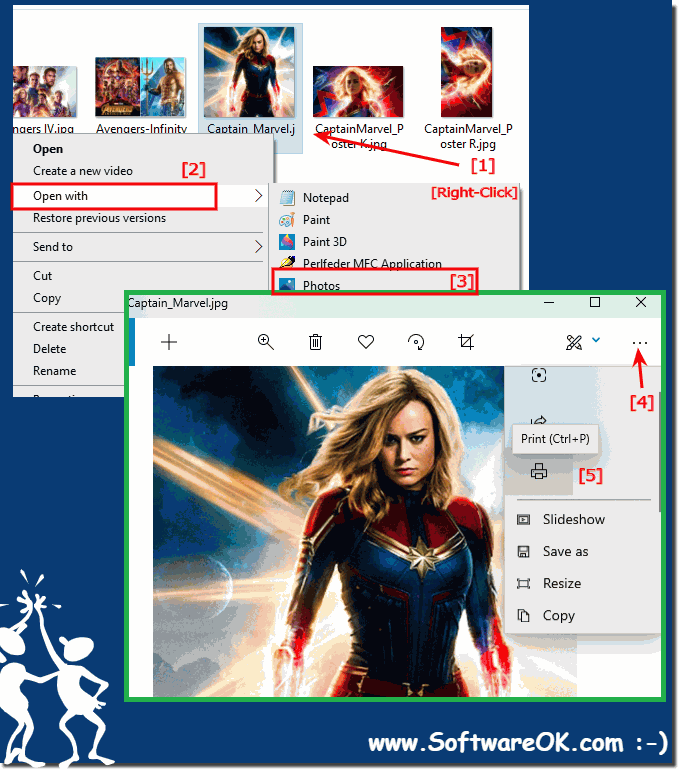 |
Info:
Before printing, make sure that your printer driver is up to date, for example with the software supplied with your printer!
Before printing, make sure that your printer driver is up to date, for example with the software supplied with your printer!
Tip: printer management, printer server, drivers, connections printer under Windows 10!
2.) Why and what is the Photos app for on Windows?
The Photos app on Windows is a built-in application that serves as the standard image and video viewer and editor for the Windows operating system. It has several main purposes and functions:
Image and video viewing: The main function of the Photos app is to allow users to view photos and videos stored on their computer. It supports a variety of popular image and video formats.
Basic Editing: The Photos app offers basic image and video editing tools such as cropping, rotating, adjusting brightness and contrast, applying filters, and more. While it may not be as feature-rich as dedicated photo and video editing software, it offers quick and easy editing options for everyday tasks.
Organize photos:The Photos app lets you organize your photos and videos by creating albums and adding tags to make it easier to find and manage your media files.
Integration with other Microsoft services: Integration with Microsoft OneDrive allows you to access your cloud-stored photos and videos directly from the app. This can be useful for users who use OneDrive as cloud storage.
Share: The app also includes sharing options that allow users to share photos and videos via various methods such as email or social media platforms.
Slideshow creation:The Photos app allows you to create simple photo slideshows with background music, which can be useful for presentations or for personal enjoyment.
3D Effects and Mixed Reality: For users with compatible hardware, the Photos app supports 3D effects and mixed reality features, enabling immersive experiences with certain media content.
Integration with Windows Search: It is tightly integrated with Windows Search functionality and makes it easy to find specific photos or videos using keywords or tags.
The Photos app aims to provide a convenient and integrated solution for managing and viewing media content on Windows devices. Although it may not have all the advanced features of dedicated photo or video editing software, it serves as a powerful tool for everyday tasks and is suitable for the needs of many users.
