To print a Windows desktop as a page / the entire computer screen under Window very easily!
Everyone is familiar with the Save Window Screenshots directly as an image feature. This handy Windows Screenshot is the best way to print a full Windows Desktop page on all Microsoft's Windows Desktop and MS Web Server operating systems.
Contents:
1.) ... Print the entire desktop as a page under all Windows OS!
2.) ... More tips and links for those who enjoy printing under Windows!
1.) Print the entire desktop as a page under all Windows OS!
With the "Print key" you create a complete desktop screenshot. With the "Alt"+"Print key" you create a screenshot of the current window.However, we use the window screenshots directly as an image function for this purpose.
1. Windows + Logo + print key combination
2. Then open the screenshot folder Windows+R command: %UserProfile%\Pictures\Screenshots
3. And simply print the screenshot you just created
(... see Image-1 Point 1 to 4)
4 . Don't forget to deactivate the option "Fit picture to frame"
(otherwise the entire desktop will not be printed as a page)
(... see Image-2 Point 1 and 2)
PS:
It is quite easy to print the entire desktop as a page, this works on all Microsoft Windows 10, 8.1, ... as well as MS Web Server OS 2022, 2019, ....!
Optional!
Adjust print settings:
Open the document or page you want to print and select printing options. Make sure you select the correct printer option and, if necessary, set the page fit to One Page.
Show Preview:
Check the print preview to make sure all of your desktop's content fits on one page and is easy to read.
Print:
When you're happy with the preview, click "Print" to print the contents of your Windows desktop onto a page.
| (Image-1) Windows 11, 10, etc. desktop print on one page! |
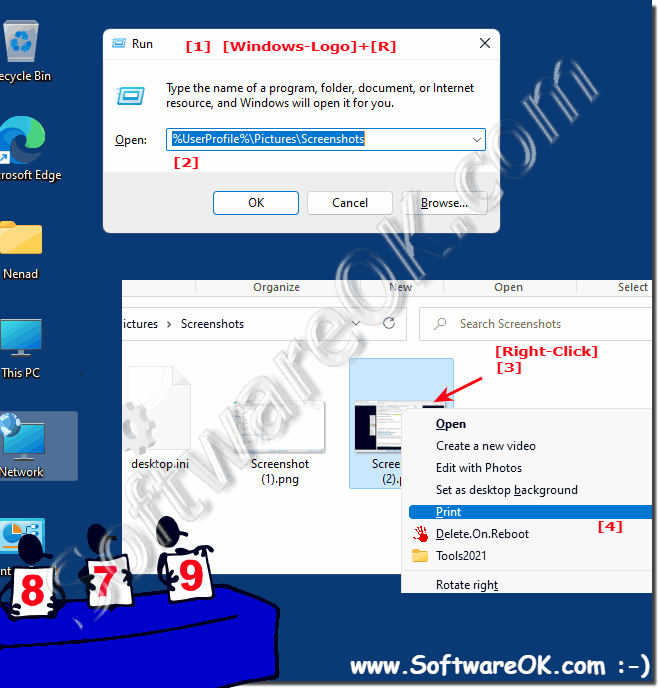 |
2.) More tips and links for those who like to print well under Windows!
►► How to print to PDF on Windows 10! !
►► Printing multiple images on one page, Windows (10, 8.1)
►► Printing the File Explorer thumbnails of the images!
►► Help, why can't I print on my computer?
►► Print what you see in File Explorer views!
►► If you want to print a directory with the directory list on Windows
Designed for power and control, the Windows desktop offers many more options for printing your work. But that power and control often means wading through a sea of menus. When you work from the desktop, Windows gets your work printed in half a dozen ways. Chances are, these are the methods you use the most!
| (Image-2) On all MS Windows OS, print desktop on one page! |
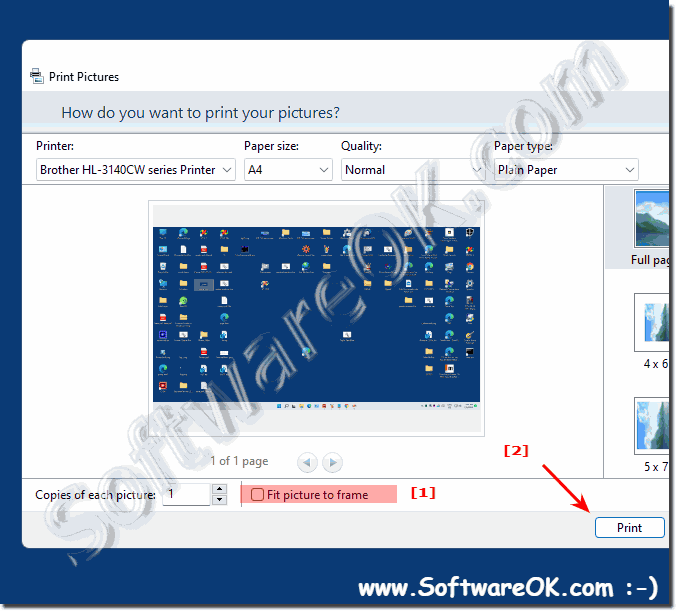 |
