It's easy to do a full system scan on MS Windows 10 or 11 Home, Pro, ...!
Windows malware is still a major problem. Fortunately for this reason, Microsoft has an antivirus program called Microsoft Defender under Windows 10, 8.1, as well as MS Server 2019, .... It is busy looking for malware, Trojans, worms, ... in the background . However, you can also perform a full system scan with Defender at any time to make absolutely sure that the Windows computer has no malware or malware APPs.
Contents:
1.) ... Start the full system check or scan under MS Windows OS!
2.) ... More tips on system, security, scan ... on Windows!
1.) Start the full system check or scan under MS Windows OS!
1. Open the Windows Defender / Security Center2. Click on the Defender symbol
3. Select "Scan options" and switch to "Full scan" and start the scan
(... see Image-1 Point 1 to 6)
PS:
The full scan scans all files on your computer and all running programs. The scan can take more than an hour.
In Windows 11: ► Complete test for Windows 11!
| (Image-1) Perform a full system scan under MS Windows 10 or 11! |
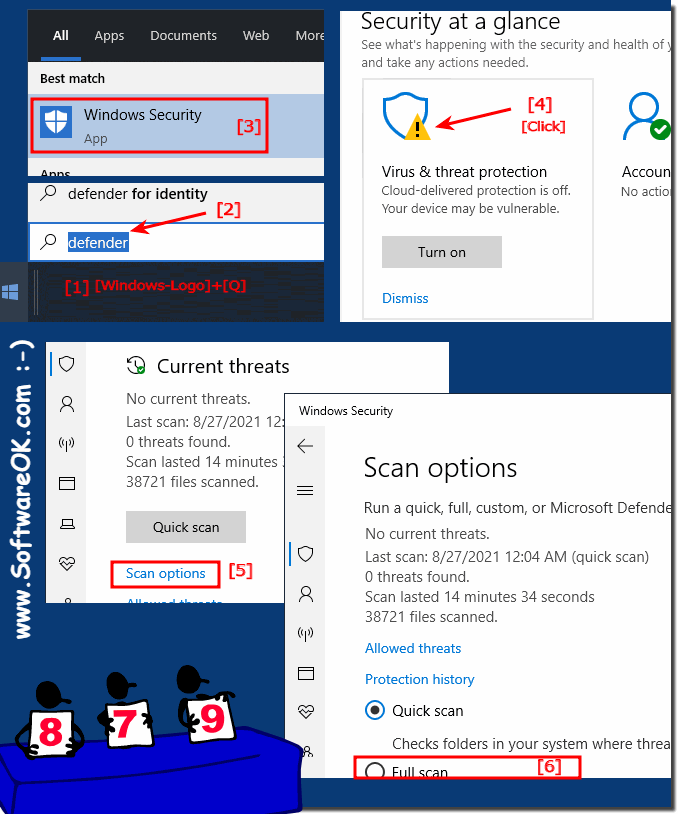 |
2.) More tips on system, security , scan ... on Windows!
Windows security aspects are very high, a look at the respective function is never wrong, just to know if everything is correct!
►► Create a Security Center shortcut on the Windows desktop!
►► Change ecurity and maintenance settings under Windows 10/11?
►► How do I check if Windows 11 antivirus is active?
►► Windows 11 blocks potentially unwanted apps?
Here are some tips for system maintenance, testing and scanning in Windows!
System Maintenance:
Operating System Updates: Always keep your Windows operating system up to date to close security vulnerabilities and ensure system stability.
Driver software:
Regularly update your drivers, especially for graphics cards, chipsets and network adapters. This can improve system performance and stability.
►► Why you should update all software
Disk Cleanup:
Use the built-in Windows Disk Cleanup utility to remove temporary files, unnecessary files, and Recycle Bin contents.
►► Does Windows 11 have Disk Cleanup for hard drives?
Defragmentation:
Defragmentation is usually not necessary on modern hard drives, but for older hard drives it can improve performance. Windows occasionally does this automatically.
►► Find Windows 10 / 11 SSD optimization and defragmentation?
System Restore:
Make sure System Restore is enabled to be able to restore your system in the event of an emergency.
►► The system restore or the restore process takes a long time, why?
System file check:
Run the "sfc /scannow" tool in Command Prompt to check and repair corrupted system files.
►► If Windows 10/11 crashes, use the system file checker.
Hard drive check:
Use the "chkdsk" tool in the command prompt to check your hard drive for errors and repair it.
Repair bad sectors of hard drive using CMD commands on Windows!
Info:
Keep all installed programs, browsers and extensions up to date to close security gaps. These tips should help you improve the performance and security of your Windows system and protect it from potential problems.
Keep all installed programs, browsers and extensions up to date to close security gaps. These tips should help you improve the performance and security of your Windows system and protect it from potential problems.
