How to set a password expiration date in Windows 10/11 using local security policy
Contents:
1.) ... Set a password expiration date for your local account
2.) ... Why the password expiration date for your Microsoft account and Local!
For Windows 10 and Windows 11 Home: ► Set the Maximum password expiration date via Windows PowerShell!
1.) Set a password expiration date for your local account
First, you need to turn off a setting that will prevent your password from ever expiring.
1. To do this, press Windows + R to open "Run".
2. Enter netplwiz and click "OK" to open your user account settings.
3 Click on the tab "Advanced" and on the button "Advanced" ,
(to open the tool "Advanced User Management")
(... see Image-1 Point 1 to 4)
4. Click in the menu on the left "User"
5. Then right-click on your user account.
6. Click "Properties" to enter the advanced user settings for your local user account.
7. On the Properties menu, deselect Password Never Expires, then click OK.
(... see Image-2 Point 1 to 4)
2. Enter netplwiz and click "OK" to open your user account settings.
3 Click on the tab "Advanced" and on the button "Advanced" ,
(to open the tool "Advanced User Management")
(... see Image-1 Point 1 to 4)
4. Click in the menu on the left "User"
5. Then right-click on your user account.
6. Click "Properties" to enter the advanced user settings for your local user account.
7. On the Properties menu, deselect Password Never Expires, then click OK.
(... see Image-2 Point 1 to 4)
| (Image-1) Windows 10/11 extend password age / password expiration date! |
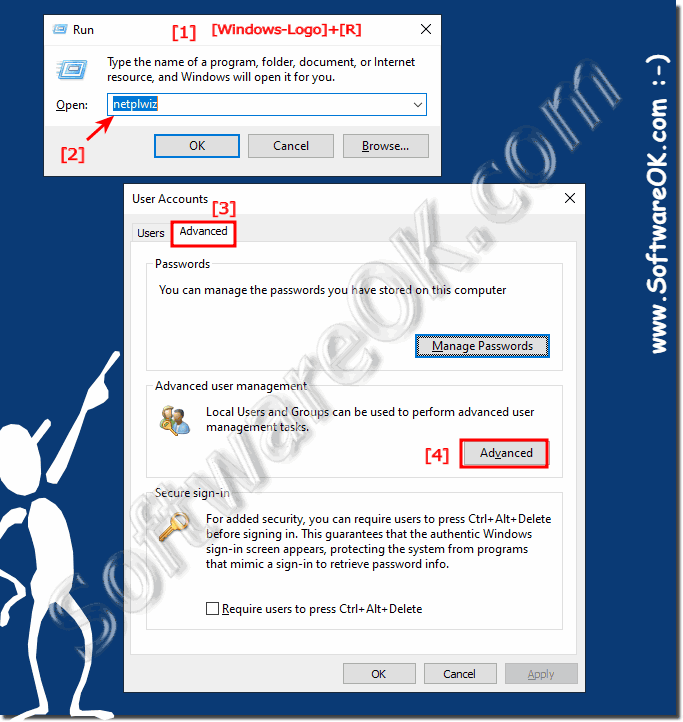 |
| (Image-2) password never expires on Windows 11 or 10! |
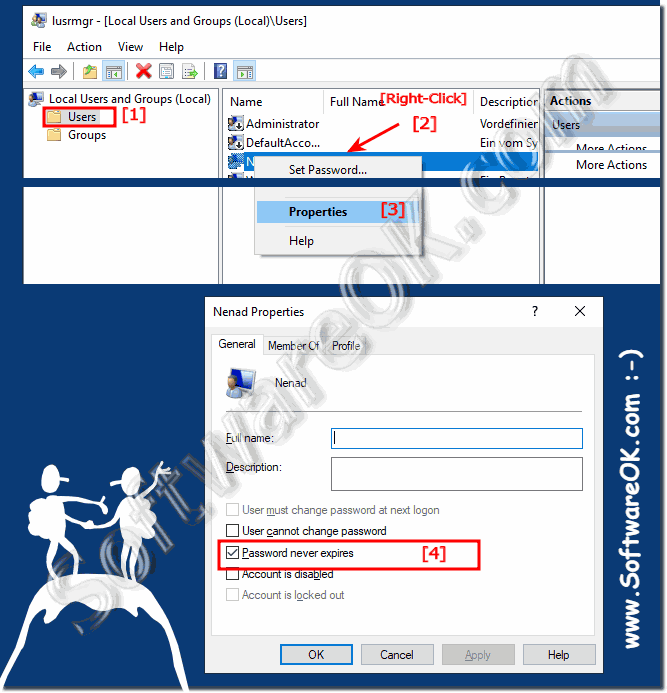 |
2.) Why the password expiration date for your Microsoft account and local!
You now need to set the maximum password age for your password. Unlike a Microsoft account, you can set your local account password to expire at any time .
The default value on Windows 10 is 42 days. If you want to keep this length, you can continue to use your PC as usual. When it's time to reset your password, you'll be asked to change it.
For Microsoft accounts: ►► Microsoft account security area
You can set a password expiration date for your Microsoft account online. You will then be asked to reset your password every 72 days. You must set a new password before you can enable (or disable) this setting. To do this, go to the security area of the Microsoft account and sign in. At the top of the Change Password section, click Change
