Without much effort, you can block MS Store apps and desktop programs under Windows 10 so that they can not start!
The sleek solution is written for Windows 10, whether it's to prevent certain APPs, or desktop programs from starting on a Windows desktop computer, tablet PC, or on the go on the Surface. It's a good idea if an APP installs itself after uninstalling itself, or if certain people run unauthorized software. Or if apps are running under your Windows 10 in the background!
Prevent the execution of certain APPs and desktop programs under Windows 10!
1. Start the Win 10 Registry Editor
2. Open
HKEY_CURRENT_USER\Software\Microsoft\Windows\CurrentVersion\Policies\Explorer
3. Create a folder DisallowRun,
4. Enter the appropriate programs in the folder DisallowRun, eg:
"1" word .exe
"2" iexplore.exe
etc ...
DWOR value 1 ("NULL") To unlock, delete the entered programs again! (... see Image-2 Point 1 and 2) A #i2restart of the Windows 10 computer is necessary for the effectiveness of the rule! When the corresponding program is started, the error message comes: (... see Image-1)
| (Image-1) Block APPs and desktop programs under Windows 10! |
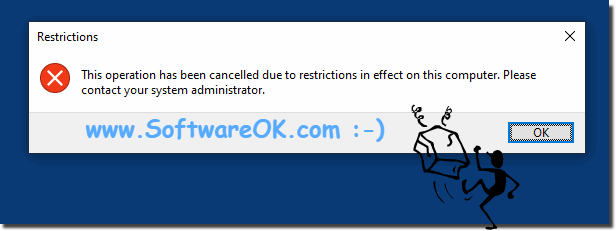 |
In practice, preventing Windows 10 users from running certain programs, or being a system administrator , may cause problems for your users running programs such as iTunes or BitTorrent in your Microsoft Windows environment. If you want to prevent such programs from running, use Group Policy or Registry to prevent users from running certain programs.
Info:
So it's easy to prevent apps running under your Windows 10 in the background . You can prevent apps from running in the background to save battery life, data usage, and system resources . You do not need a manual to learn how to use it on Windows 10. In Windows 10, many apps that you download from the Microsoft Store continue to run in the background to take advantage of additional features such as downloading data, updating Live Tiles, and viewing notifications.
So it's easy to prevent apps running under your Windows 10 in the background . You can prevent apps from running in the background to save battery life, data usage, and system resources . You do not need a manual to learn how to use it on Windows 10. In Windows 10, many apps that you download from the Microsoft Store continue to run in the background to take advantage of additional features such as downloading data, updating Live Tiles, and viewing notifications.

