And now, is also Microsoft's WIA (Windows Image Acquisition) ergo Windows image capture supported in WinScan2PDF for Windows 11, 10, ... and MS Server OS!
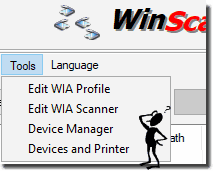
From WinScan2PDF 4.51, Microsoft's Windows image capture is also supported! The (1 Nov 2018) version supports the Windows Image acquisition, called WIA interface.
Now it can receive better data from any image input device as an image processing program , but WinScan2PDF is more designed for scanning and thus provides support.
1.) ... Select WIA, or TWAIN in WinScan2PDF!
2.) ... WIA - Windows image capture scanner selection!
3.) ... Windows scanners and cameras over view!
4.) ... WIA - Edit, add, delete and standard scan profiles!
5.) ... What's better, WIA, or TWAIN for WinScan2PDF?
1.) Select WIA, or TWAIN in WinScan2PDF!
Switching from WIA to TWAIN, or from TWAIN to WIA is very easy in WinScan2PDF!| (Image-2) WinScan2PDF WIA or TWAIN Interface! |
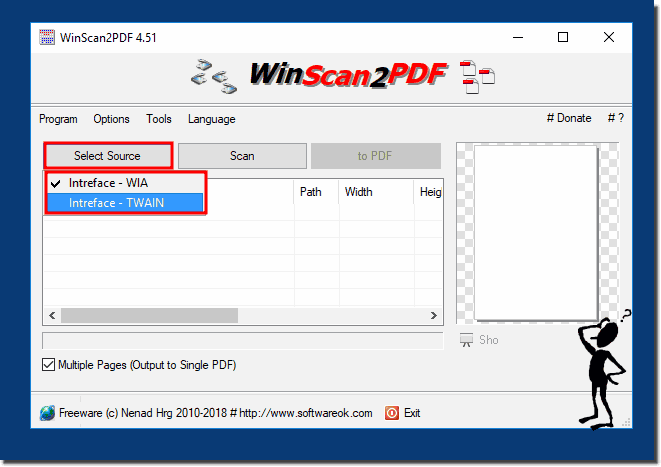 |
2.) WIA - Windows image capture scanner selection!
After selecting WIA, the WIA Scanner Selection dialog box appears, which is very handy because you can see some of the scanner's features here.| (Image-3) WinScan2PDF and WIA (Windows Image Acquisition / Capture! |
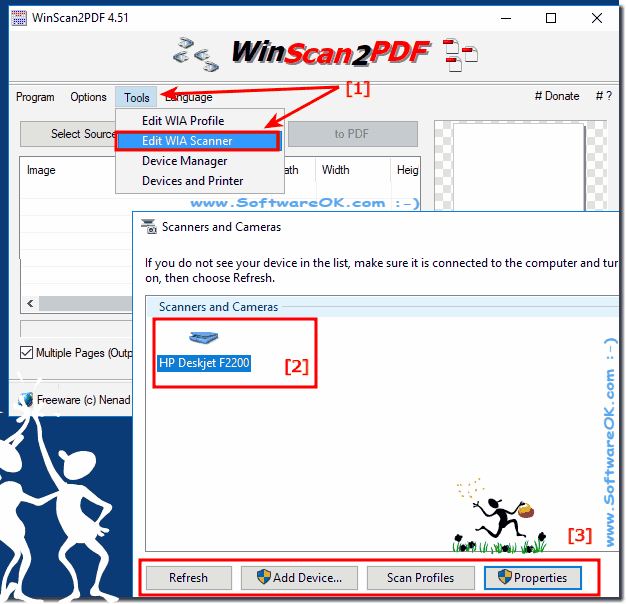 |
3.) Windows scanners and cameras over view!
In Windows, access to scanners and cameras is very well hidden, but since Windows scanners and cameras are directly related to WinScan2PDF, there is now also a direct and quick access to it WIA over the menu ► Tools and you have to see the installed scanners and cameras you must not longer search in the depths of the Windows settings.| (mage-4) Windows Scanner and Cameras in Windows! |
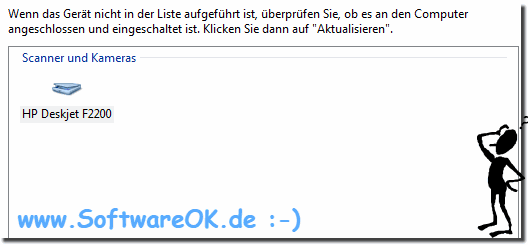 |
Most do not know where to find this scanner and cameras installation option on Windows.
4.) WIA - Edit, add, delete and standard scan profiles!
Via the WinScan2PDF Tools menu you can view and edit the standard scan profiles as well set or change the default default scan profile! (... see Image-5 Point 1 to 5)| (Image-5) WIA Windows Standard Scan Profiles Customize! |
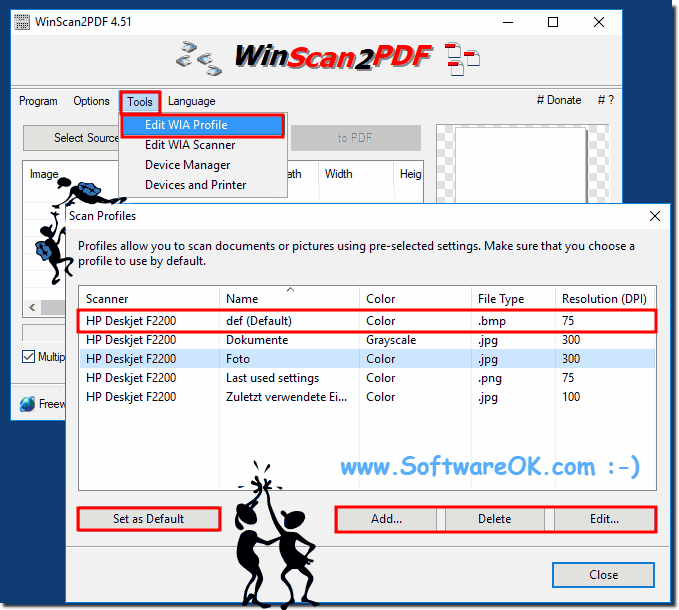 |
5.) What's better, WIA, or TWAIN for WinScan2PDF?
Of course, it depends on the scanner and how it is used to work, quality differences in scanning I could not find in the whole scan, between TWAIN and WIA interface.
With WinScan2PDF you are not bound to either interface and you can decide for yourself if you want to use the TWAIN interface or the Windows WIA interface.
Just test the TWAIN interface and the Windows WIA interface and decide for yourself what's best for your personal scanning experience.
Please use ... always the latest version of WinScan2PDF!
See also ► ... WinScan2PDF FAQ and ► ... WinScan2PDF History
6.) More important questions and quick answers on the topic!
1. How can I switch between WIA and TWAIN in WinScan2PDF?
Switching between WIA and TWAIN in WinScan2PDF is very easy via the settings in the menu.
2. Which version of WinScan2PDF does the WIA interface support?
As of version 4.55, WinScan2PDF supports the WIA interface.
3. What is the difference between WIA and TWAIN?
WIA is an interface developed by Microsoft, while TWAIN is an older, platform-independent interface.
4. How do I select a scanner using the WIA interface in WinScan2PDF?
After selecting WIA, a dialog box appears in which the desired scanner can be selected.
5. Where can I find the setting for scanners and cameras in Windows?
The settings for scanners and cameras can be called up directly in WinScan2PDF via the menu ► Tools.
6. Can I use both TWAIN and WIA in WinScan2PDF?
Yes, WinScan2PDF supports both the TWAIN and WIA interfaces.
7. How do I edit WIA scan profiles in WinScan2PDF?
WIA scan profiles can be edited, added or deleted via the Tools menu in WinScan2PDF.
8. What are the advantages of the WIA interface over TWAIN?
WIA is integrated with modern versions of Windows and offers better support for current scanners and cameras.
9. How do I set a default scan profile in WinScan2PDF?
The default scan profile can be set in the Tools menu of WinScan2PDF.
10. What properties can I see in the WIA scanner selection dialog?
In the WIA scanner selection dialog, various scanner properties such as resolution and color depth can be viewed.
11. Is the WIA interface available in Windows 10 and Windows 11?
Yes, the WIA interface is available in both Windows 10 and Windows 11.
12. How do I add a new scan profile in WinScan2PDF?
A new scan profile can be added via the Tools menu in WinScan2PDF.
13. Where can I view the installed scanners in Windows?
The installed scanners can be viewed via the ► Tools menu in WinScan2PDF.
14. How do I delete a WIA scan profile in WinScan2PDF?
A WIA scan profile can be deleted via the Tools menu in WinScan2PDF.
15. What is the best interface for my scanner: WIA or TWAIN?
The best interface depends on the scanner and personal preference, both offer similar scan quality.
16. Can I access a camera with WinScan2PDF?
Yes, WinScan2PDF can also access cameras, as long as they are supported by the WIA interface.
17. Which scanners are supported by the WIA interface and?
Most modern scanners that are compatible with Windows are supported by the WIA interface.
18. How do I change the default scan profile in WinScan2PDF?
The default scan profile can be changed in the WinScan2PDF Tools menu.
19. Can I manage multiple scanners at the same time with WinScan2PDF?
Yes, WinScan2PDF can manage multiple scanners, but only use one scanner at a time.
20. What is the advantage of WIA support in WinScan2PDF version 4.55?
WIA support in version 4.55 enables better integration with modern Windows systems and improved scanner compatibility.
21. How can I customize the WIA scanner selection in WinScan2PDF?
The WIA scanner selection can be adjusted in the corresponding dialog box that appears after selecting WIA.
22. Are there any differences in quality between WIA and TWAIN?
In most cases, there are no significant differences in quality between WIA and TWAIN.
23. How do I find hidden scanner and camera settings in Windows?
These settings can be found quickly via the ► Tools menu in WinScan2PDF.
24. Is it possible to scan in WinScan2PDF without WIA?
Yes, WinScan2PDF can also be scanned via the TWAIN interface.
25. How do I test the TWAIN and WIA interfaces in WinScan2PDF?
You can test the interfaces by switching between WIA and TWAIN in the settings and running a scan for each.
