It's easy to activate dark mode in Microsoft Edge Chromium on Windows 10, 8.1, 7 or MS Server 2019, ...!
Info:
The official Chromium-based Microsoft Edge browsers are not only available for Windows 10. It is now available for Windows 8.1 and Windows 7. Microsoft Edge Chromium will not be available for Windows XP!
The official Chromium-based Microsoft Edge browsers are not only available for Windows 10. It is now available for Windows 8.1 and Windows 7. Microsoft Edge Chromium will not be available for Windows XP!
How to Enable Dark Dark Mode in Microsoft Edge Chromium in Windows 10, 8.1, ...!
1. Open Edge Chromium Settings.
2. Navigate to Personalization Colors
3. Select the desired color from the Select Color drop-down menu on the right.
(You can choose either Light, Dark or Custom. Set it to Dark.)
( ... see Image-1 points 1 to 4)
Microsoft Edge Chromium offers a dark mode that allows you to display the browser's interface in dark shades. How to enable dark mode in Microsoft Edge:
| (Image-1) How to activate dark mode in Microsoft Edge Chromium! |
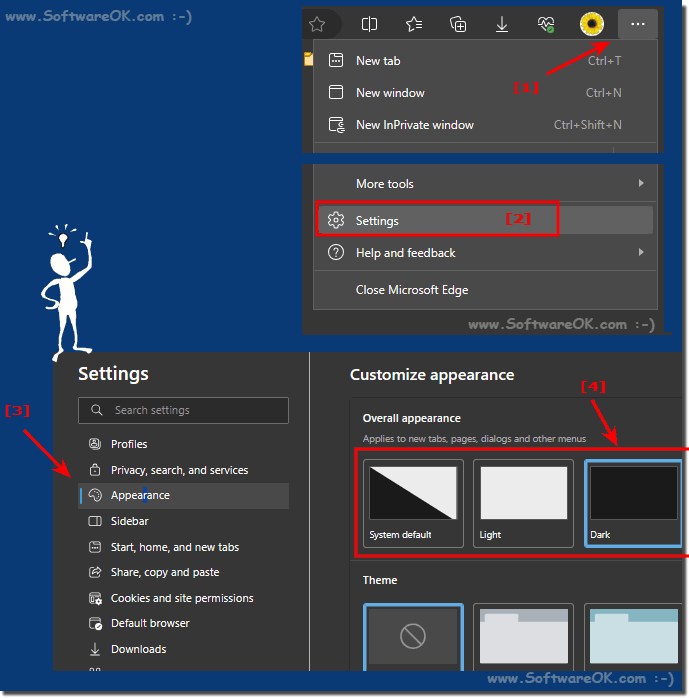 |
Info:
Type edge://flags in the Microsoft Edge address bar.
PS: Alternatively, you can select the Custom option so that you can set your default app mode to Dark. Customize Windows 10 Light Theme
Type edge://flags in the Microsoft Edge address bar.
Set the Microsoft Edge Theme flag to Enabled.
Step by step
Open Microsoft Edge: Launch the Microsoft Edge Chromium browser on your computer.
Click on the menu icon: In the upper right corner of the browser you will find an icon with three horizontal dots (also called the "hamburger" icon). Click on it to open the main menu.
Select Settings: From the main menu, scroll down and select Settings.
Select "Appearance": On the left side of the settings window you will see different categories. Click "Appearance."
Select dark mode: Under the "Appearance" category, you will find the "Dark" option. Click the drop-down arrow next to "Dark" to see the different dark mode options.
Choose your dark mode: Typically, you can choose between "Dark" and "Dark (system-wide)". "Dark" enables dark mode for the Edge browser only, while "Dark (system-wide)" enables dark mode based on your operating system settings. Select the desired option.
Enable dark mode: After you make your selection, dark mode will be enabled in Microsoft Edge. The browser interface and many websites are now displayed in darker tones.
Info:
Please note that the exact steps may vary depending on the version of Microsoft Edge Chromium. Make sure your browser is up to date to take full advantage of all available features.de, dark mode is activated in Microsoft Edge. The browser interface and many websites are now displayed in darker colors.
Please note that the exact steps may vary depending on the version of Microsoft Edge Chromium. Make sure your browser is up to date to take full advantage of all available features.de, dark mode is activated in Microsoft Edge. The browser interface and many websites are now displayed in darker colors.
