It's easy to open and adjust experimental hidden features and settings with edge://flags!
To access these experimental features and settings in Microsoft Edge:
1.) ... If you want to enable an experimental feature in Edge!
2.) ... What should you pay attention to with the Edge Experimental hidden functions!
1.) If you want to enable an experimental feature in Edge!
1. As always, start your MS Edge Chromium2. In the address bar, enter: edge://flags/
In the address bar, type "edge://flags" (without the quotes) and press Enter. This will take you to the edge://flags page where you can access experimental features and settings.
Here you will find a list of flags that you can enable or disable. You can use the search bar to search for specific features or simply scroll through the list.
3. And now you can customize experimental functions in your MS Edge!
( ... see Image-1 points 1 and 2)
The solution is written or instructions for Edge Chromium on Windows 11, 10, 8.1!
If you want to enable an experimental feature, click the drop-down menu next to the flag and select Enable. Note that you may need to restart Microsoft Edge for the changes to take effect.
If you want to disable an experimental feature, click the drop-down menu next to the flag and select Disable. You can also click "Default" to restore the default setting.
| (Image-1) Edge://flags Open experimental hidden functions and settings! |
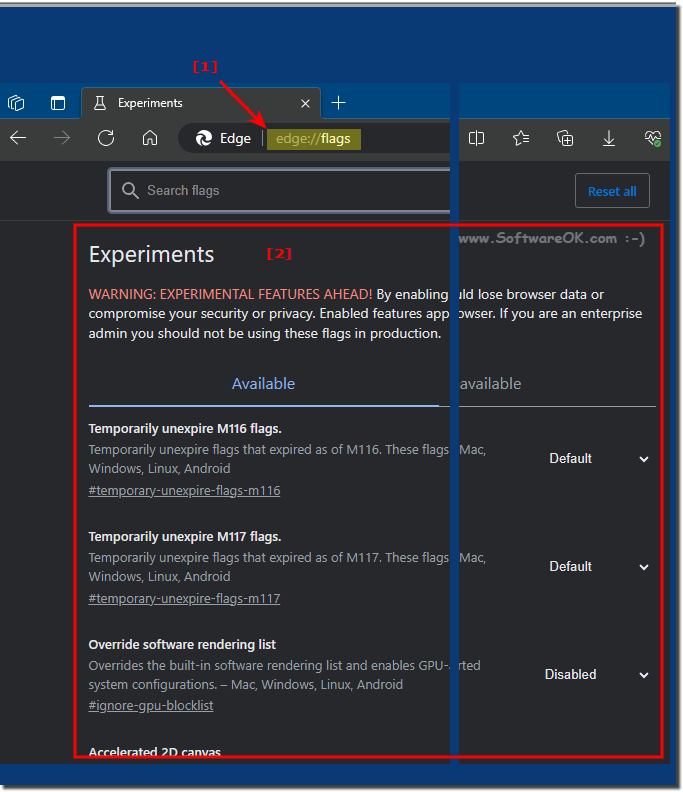 |
If you are looking for specific features or settings in Microsoft Edge or have problems with the software, I recommend that you consult the official Microsoft Edge help documentation or contact Microsoft Support. You can also ask online forums to see if other users have similar questions and can share solutions.
2.) What should you pay attention to with the Edge Experimental hidden functions!
Microsoft Edge typically offers a number of experimental features and advanced settings called "flags" or "switches." These features are often still under development and can be unstable, so they should be used with caution.
Please note that enabling experimental features and settings is at your own risk as they may potentially cause issues or crashes. If you're not sure whether you should enable a particular flag, it's a good idea to do some research or look for advice in online forums or on the Microsoft website.
The availability of experimental features and settings may change with updates to Microsoft Edge, so some flags may be removed or replaced with new ones.
