The solution: how do I deactivate the automatic update in Q-Dir on all Windows Desktop and MS Server operating systems!Content: 1.) ... The Auto Update in File Explorer!
|
| (Image-1) Disable Auto-Update in Q-Dir! |
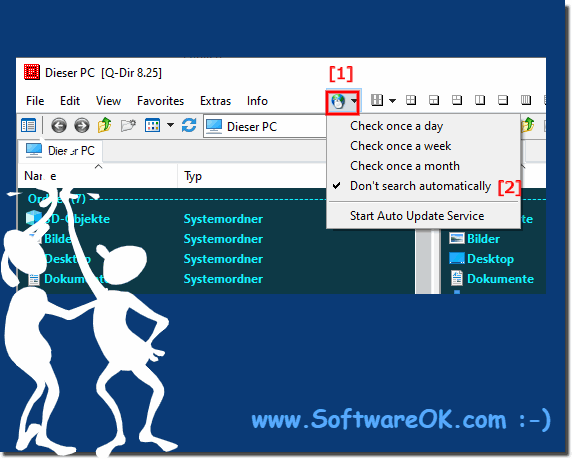 |
2.) Why the automatic update in this file explorer!
The Q-Dir users are hard at work on their computers and always want to be up to date, which is why a software update is also available here. This makes it a breeze to be up to date with the software update in a few minutes.
See also:
► Disable the Explorer List View file grouping in the File-Manager!
► Can I somehow disable the click navigation sound on Win 10 in Q-Dir?
► Change the default action of pressing WIN+E to start Q-Dir and not explorer.exe on Windows 7 and Windows 8?
► How to disable all Colors Highlighting of files and folders?
► Start with last setting, no lost the File-Explorer Views and settings?
► Disable Grouping in File Explorer!
See also:
► Disable the Explorer List View file grouping in the File-Manager!
► Can I somehow disable the click navigation sound on Win 10 in Q-Dir?
► Change the default action of pressing WIN+E to start Q-Dir and not explorer.exe on Windows 7 and Windows 8?
► How to disable all Colors Highlighting of files and folders?
► Start with last setting, no lost the File-Explorer Views and settings?
► Disable Grouping in File Explorer!
FAQ 122: Updated on: 14 May 2021 16:59
