Some users asked for simple system and program commands for Windows in QTP as additional keyboard commands!Some things are very difficult or impossible to implement with additional scripts, batch files, PowerShell, cmd.exe, ... under Microsoft Windows. However, one would like to use one or the other command via keyboard shortcut to define and use keyboard shortcuts as required, or to use them via a QTP menu! Content: 1.) ... The commands all begin with sys:!
|
| command | info |
| ------------------- | ------------------------- |
| sys:MonitorOn | Switches the monitor off or standby |
| sys:MonitorOff | Turns on the monitor |
| sys:ScreensaverOn | Activate screen saver |
| sys:ImgToClipboard | ► Image from MS Explorer or Quad Explorer as an image in the clipboard |
| sys:PathToClipboard | Paths from file managers clipboard |
| sys:PathToClipboard+ | Paths from file managers clipboard with execution characters |
| sys:PathToClipboardSlash | Paths from file managers clipboard slash (/) instead of back slash (\) |
| sys:PathToClipboardSlash+ | Paths from file managers clipboard slash instead of back slash + " |
| sys:SwitchPowerOptions: | 1, 2, 3, ... value, the order from the Windows power options ► Switch MS Windows energy options via keyboard shortcuts! |
| sys:Txt2Key: | ► Command to convert text to keyboard commands? |
| sys:ClTxt2Key | ► Command to convert clipboard text to keyboard commands! |
2.) To paste using the keyboard shortcuts as a menu via the clipboard!
[list_text]
text_000=L-Win+Y=sys:MonitorOn
text_001=L-Win+Y=sys:MonitorOff
text_002=L-Win+Y=sys:ScreensaverOn
text_003=L-Win+Y=sys:ImgToClipboard
text_004=L-Win+Y=sys:PathToClipboard
text_005=L-Win+Y=sys:PathToClipboard+
text_006=L-Win+Y=sys:PathToClipboardSlash
text_007=L-Win+Y=sys:PathToClipboardSlash+
[list_label]
text_000=System/MonitorOn
text_001=System/MonitorOff
text_002=System/ScreensaverOn
text_003=System/ImgToClipboard
text_004=System/PathToClipboard
text_005=System/PathToClipboard+
text_006=System/PathToClipboardSlash
text_007=System/PathToClipboardSlash+
[list_order]
text_000=102
text_001=103
text_002=104
text_003=105
text_004=106
text_005=107
text_006=108
text_007=109
3.) Who needs so many MS Windows keyboard shortcuts and what for?
Some things can also be solved as a shortcut or via PowerShell ..., but it is practical if you can do the tasks using the keyboard and it can be helpful for repetitive tasks and you save your nerves and save a lot of time!►► QTP for MS Windows!
►► Basic Thoughts on Keyboard Shortcuts for Windows!
| (Image-1) System and program commands for MS Windows in QTP! |
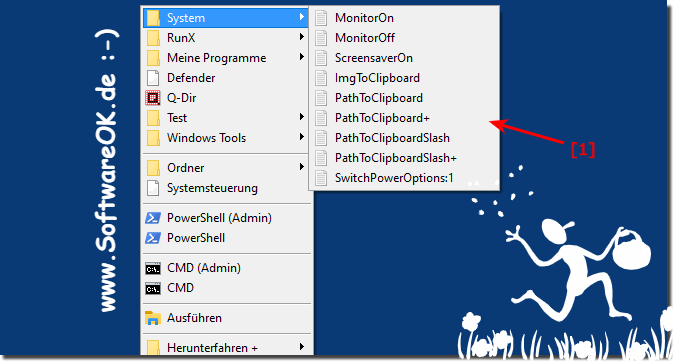 |
Very practical function for Windows 11, 10, ... etc.
Keyboard shortcuts are a quick and efficient way to perform tasks in Windows. They can help increase productivity and reduce mouse usage. Key combinations typically consist of two or more keys pressed at the same time. The most commonly used keyboard shortcuts are the CTRL key, the ALT key and the Windows key.
Keyboard shortcuts can increase productivity. They can help reduce mouse use. They can be used for tasks that typically require multiple mouse clicks.
Microsoft Windows offers a variety of keyboard shortcuts to improve usability and productivity. These keyboard shortcuts can be used by different users in different situations.
Here are some reasons why people use Windows keyboard shortcuts:
Efficiency:
Keyboard shortcuts can make navigating and completing tasks faster than navigating with a mouse. This saves time, especially for frequently used tasks.
Accessibility:
Keyboard shortcuts allow people with limited motor skills or visual impairments to access the computer more easily because they do not have to use the mouse.
Multitasking:
Keyboard shortcuts allow users to quickly switch between different open applications and windows, increasing efficiency when multitasking.
Word processing:
In word processing programs, keyboard shortcuts can make formatting text, copying and pasting content, and navigating documents easier.
System administration:
Keyboard shortcuts are often used in system administration to simplify tasks such as opening Task Manager, restarting or shutting down the computer, and switching between user accounts.
Development and programming:
Developers often use keyboard shortcuts in integrated development environments (IDEs) to write, test, and debug code faster.
etc.
Info:
Overall, keyboard shortcuts offer a way to use Windows more efficiently and conveniently. However, they are optional and depend on users' individual preferences and requirements. Some people prefer to use the mouse primarily, while others use keyboard shortcuts to streamline their work on the computer.
Overall, keyboard shortcuts offer a way to use Windows more efficiently and conveniently. However, they are optional and depend on users' individual preferences and requirements. Some people prefer to use the mouse primarily, while others use keyboard shortcuts to streamline their work on the computer.
FAQ 46: Updated on: 10 October 2023 14:25
