The new Windows 11 settings window / app, which Microsoft has completely redesigned, is quite successful!
1.) ... The settings in Windows 11!
2.) ... Why were the new settings introduced in Windows 11?
3.) ... You have to scroll quite a bit in the new Windows 11 settings, is it intentional?
The Windows 11 settings can be open as always via the Windows 11 Start menu, or with the keyboard shortcut Windows + i , which makes it even more convenient to adjust the options in Windows 11!
And also via the Win+X Menu! ►►► Open Windows 11 settings the solutions!
See also: ► Better use of the new Windows 11 settings app! ► ... The Windows 11 "Advanced Settings"!
| (Image-1) The new settings in Windows 11! |
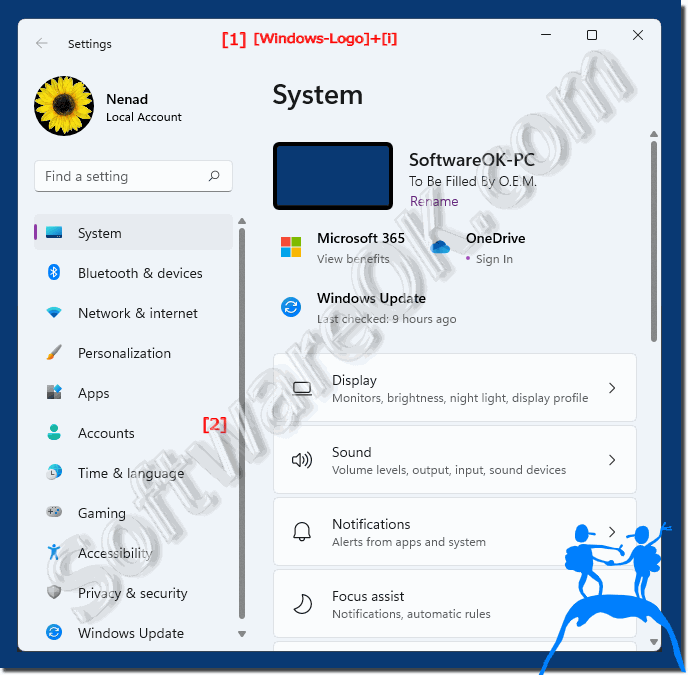 |
2.) Why were the new settings introduced in Windows 11?
The introduction of the new settings in Windows 11 may be due to several reasons:1. Modernization and improvement of the user experience:
Microsoft continuously strives to improve the user experience of its operating systems. The redesign of Settings in Windows 11 could aim to make it more modern, easier to use and more intuitive.
2. Adapt to new technologies and trends:
As technology advances and user needs change, it is important that operating systems like Windows move with the times. The new settings in Windows 11 may have been designed to adapt to new technologies and trends, such as the increasing prevalence of touchscreen devices and the increasing importance of personalization.
3. Consistency across platforms:
Microsoft often strives for consistency across its various platforms, including desktops, laptops, tablets, and even mobile devices. The settings redesign could be aimed at creating a consistent user experience across all these platforms.
4. Optimization for new hardware:
With the introduction of new hardware technologies and form factors, Microsoft may have optimized the settings in Windows 11 to better address the needs of this new hardware, whether through improvements in touchscreen navigation or adaptation to devices with different screen sizes and resolutions.
Overall, the new settings in Windows 11 can help improve the user experience, expand customization options, and better adapt the operating system to changing technologies and needs.
3.) You have to scroll quite a bit in the new Windows 11 settings, is it intentional?
It is possible that the increased scrolling in the new Windows 11 settings is intentional, but this can also depend on various factors:1. Modern design:
A modern design concept can result in certain elements, such as settings, being adapted to different screen sizes and scale resolutions. This can result in more content being placed on a page, which in turn leads to increased scrolling.
2. Rich features and options:
Windows 11 may offer a variety of features and options to enable extensive customization and personalization of the operating system. This can lead to more content having to be presented in the settings, which in turn leads to increased scrolling to access all options.
3. Optimization for touchscreens:
Since Windows 11 is also designed for touchscreen devices, the settings may be designed to be easily navigated with touch. This can mean making individual elements larger to make them more touchable, which in turn can lead to more vertical scrolling.
Whether the increased scrolling is intentional or not ultimately depends on Microsoft's design decisions and users' needs. It is possible that future updates or adjustments will be made to optimize the user experience and reduce scrolling if it is found to be annoying.
