Don't panic if the network drive disappears after restart or update, it's not a big deal!
Content:
1.) ... The fastest connection to a network path to create a network drive!
2.) ... What should I do to avoid losing my network drive again?
3.) ... Why does network drive loss occur on Windows?
After a major Windows update or a correct Windows restart, a network drive loss can occur, a simple and correct reconnection is the solution, the simplest under all Microsoft Windows operating systems. And it is quite easy to reconnect the corresponding network drive in the Q-Dir Explorer and the MS File Explorer !
1.) The fastest connection to a network path to create network drive!
1. Start as always the Q-Dir Explorer2. Easy to ► change the path address bar enter
3. And simply map the Network Drive
(... see Image-1 Point 1 to 5)
Not only Windows administrators , but also users with the necessary rights, can quickly connect to a NAS, FTP server, or other network shares to access a folder on the network as a full drive, which is very practical! Because it can be treated like a local drive. And you save time in the Quad-Explorer and the Standard Windows Explorer!
| (Image-1) If the network drive disappears after restart or update! |
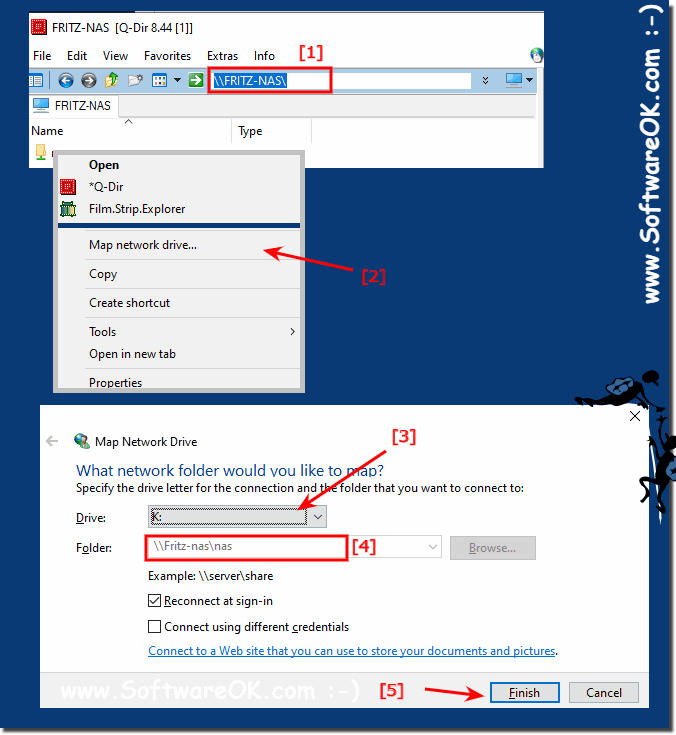 |
2.) What should I do to avoid losing my network drive again?
If you lose the network drives on the PC, especially when restarting, and there is no error message, it is usually the case that you forget to check the box:
[X] Reconnect at sign-in (logging on)
[X] Reconnect at sign-in (logging on)
Then determine a drive letter that is not used, or overlaps with external hard drive letters
Unless there is the rare error message ►► "The network path was not found"
Tip: NAS and networks are not recognized on the Windows 10 computer (set up network drive)?
| (Image-2) Connect network drive after restart, no lost the connection! |
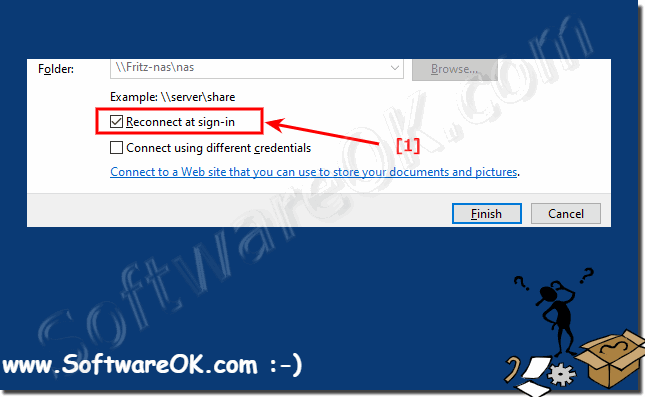 |
3.) Why does network drive loss occur on Windows?
There are several reasons why network drives can be lost in Windows. Here are some of the most common causes:
Network Issues: Network drives are typically hosted on servers or other computers on the network. Network problems such as connection drops, congestion, or problems with DNS can cause Windows to lose connection to network drives.
Inactive Connections: Windows can automatically disconnect network drives when they are inactive for a certain period of time to save resources. This can lead to the loss of network drives if they are not used regularly.
Changes in network topology: When the network topology changes, for example due to a server reboot or shutdown, or due to changes in network configuration, network drives may be temporarily lost.
Credentials: If the credentials used to access the network drives are invalid or expired, this may cause Windows to lose connection to the network drives.
There are a number of other reasons why a network drive may be lost in Windows. The most common causes include:
- Network problems: If the network where the network drive is located is not functioning properly, connection to the drive may be lost. This can be caused by various factors such as: B. due to a hardware error, a software error or a disruption in network traffic.
- Problems with the network drive: The network drive itself can also cause problems that lead to a connection being lost. This can be caused by a hardware failure, a software bug, or outdated firmware.
- Problems with the computer: In rare cases, the computer itself can cause problems that lead to the loss of the network drive. This can be caused by a hardware failure, a software failure, or outdated driver software.
- Drive letter conflicts: If there are multiple network drives on a computer that use the same drive letter, conflicts may occur, resulting in the loss of some network drives.
