It's easy to customize the notification area icons in the Windows 10 taskbar in a classic way!
Does not work anymore on Windows 11 and 10: Solution ► ... Info area of the Windows 11 taskbar !
Use shell:::{05D7B0F4-2121-4EFF-BF6B-ED3F69B894D9} in MS Explorer to customize the notification area, which is located on the far right of the desktop taskbar. It contains some icons that you often need, such as battery, Wi-Fi, volume, clock, calendar, and Info Center. It also provides status information and notifications about items such as inbound emails, updates, and network connectivity .
You can change which icons and notifications you want to show or hide here.
(... see Image-1 Point 1 to 3)
| (Image-1) Info area Symbols of the Windows 10 Taskbar classic customize! |
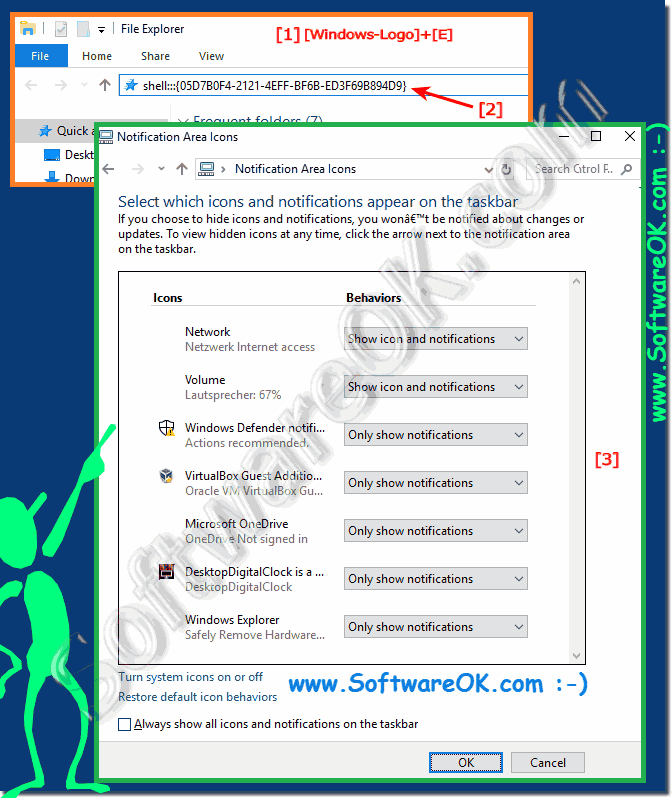 |
Info:
The notification area, also known as the taskbar, contains icons that inform users about various aspects of their operating system. Good examples are the time and date, the status of the internet connection and the loaded background programs. To customize what information and what icons appear in the notification area. Previously, you could click the Customize button at the bottom of the notification area of the taskbar. In Windows 10, you must right-click the taskbar, select Properties, and then click the Customize button.
The notification area, also known as the taskbar, contains icons that inform users about various aspects of their operating system. Good examples are the time and date, the status of the internet connection and the loaded background programs. To customize what information and what icons appear in the notification area. Previously, you could click the Customize button at the bottom of the notification area of the taskbar. In Windows 10, you must right-click the taskbar, select Properties, and then click the Customize button.
