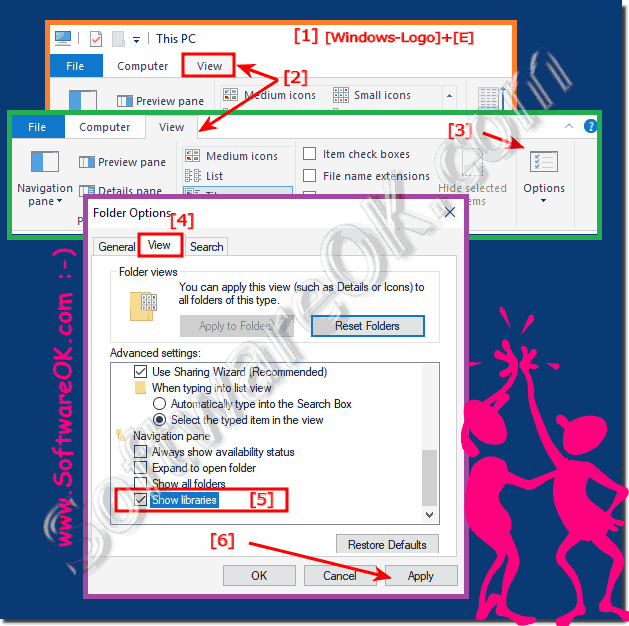It is easy to activate the libraries in File Explorer and see them in all new Windows 11 / 10 OS!
Info:
Libraries were introduced in Windows 11/10 and have since become a useful way to organize your files. For some reason, however, the Libraries item is missing in the navigation pane of Windows 10 by default, very often it happens with the Windows 11/10 Update that's frustrating, especially if you want to print content from the library.
Libraries were introduced in Windows 11/10 and have since become a useful way to organize your files. For some reason, however, the Libraries item is missing in the navigation pane of Windows 10 by default, very often it happens with the Windows 11/10 Update that's frustrating, especially if you want to print content from the library.
W11: Folder Options In Windows 11!
Content:
1.) ... Activating the libraries under Windows 11 and 10!
2.) ... Why do the libraries disappear in File Explorer!
See also: ►► Print file list of libraries !
1.) Activating the libraries under Windows 11/10!
1. Start the MS Explorer2. go to view
3. open the folder options (in Windows 11 [...] Menu ► Options)
4. activate the libraries in the navigation area
(... see Image-1 Point 1 to 6)
Fix library problems!
A problem with your libraries can be a big problem, especially if you store your data in these folders. If you have problems with libraries, it's a good idea to read this guide for repairing music and other libraries. It's a quick fix that basically resets your libraries. You can apply this correction not only to the music folder but also to videos, pictures, and documents. That should be all, we do not know why Microsoft decided to exclude libraries from the standard navigation bar, but as you can see, it's easy to get it back.
2.) Why do the libraries disappear in File Explorer in Windows 11/10!
The Windows 10 semi-annual update is not something like the old service pack, it is much like a system reinstallation, all older drivers with devices before 2014 have to be mostly reinstalled, especially Windows 10 printers and scanners.It is the same with other advanced system settings and the Windows libraries , but fortunately you can activate the libraries fairly quickly.