It is easy to start speech recognition on Windows 10 / 11, if the required hardware is connected to the computer!
Contents:
1.) ... The new speech recognition and the classic one under Windows 11, 10, 8.1!
2.) ... What are the advantages and disadvantages of classic speech recognition and the new speech recognition on Windows?
3.) ... Does MacOS, Android etc. also have different language recognition?
Set up and use Windows 10 Speech Recognition. Windows 10 / 11 has a so-called speakerphone with voice recognition, if the PC has a microphone this can also be used. You do not need a manual to know how to start and use them. Windows Speech Recognition eliminates the need for a keyboard and mouse. Instead, you can control the PC with your voice and enter text through dictation!
1.) The new speech recognition and the classic one under Windows 11, 10, 8.1!
1. Press the Windows logo + H
2. and just press the button microphone
PS: in Windows Notepad you can test if it is recognized correctly
Optional use the classic speech recognition
Tip : ►► Check the sound settings to see if the microphone is recognized!
| (Image-1) Start speech recognition under Windows 10! |
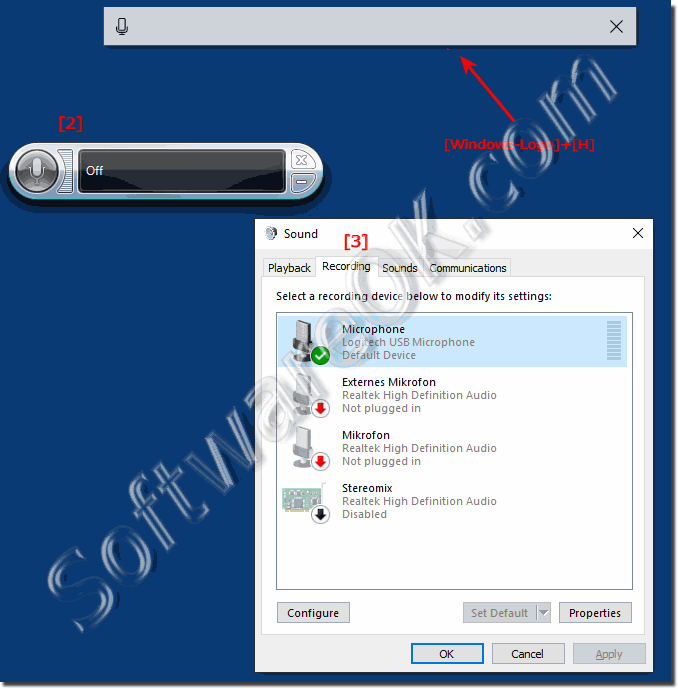 |
Under Windows 10, speech recognition is a user-friendly feature that allows you to fully control your computer with voice commands. Anyone can set up and use this feature to navigate, launch applications, dictate text, and perform a variety of other tasks. However, speech recognition is primarily designed to help people with disabilities who can not use a mouse or keyboard . You can do this in Windows 10 via Cortana but you can also communicate with Windows 10 and earlier versions of Windows through built-in speech recognition, on a home Windows desktop computer, on the tablet PC, on Surface Pro / Go, or even as an administrator in a server room on the server operating system
2.) What are the advantages and disadvantages of classic speech recognition and the new speech recognition on Windows?
Classic speech recognition and the new speech recognition on Windows each have their own advantages and disadvantages:Classic speech recognition:
Advantages:
1. Stability:
Classic speech recognition is often more stable and proven because it has existed for many Windows versions.
2. Simplicity:
It provides basic voice input and control features that are sufficient for many users.
3. Compatibility:
On older versions of Windows that may not support the latest features, classic speech recognition is often the only option available.
Disadvantages:
1. Limited features:
Compared to the new speech recognition, the classic version offers less advanced features such as natural language processing and AI integration.
2. Less accuracy:
Speech recognition accuracy may be lower compared to the new version, especially for more complex queries or in noisy environments.
3. May no longer be supported:
As Microsoft focuses on developing new features, support for Classic Speech Recognition may be removed or discontinued in future versions of Windows.
New Speech Recognition:
Benefits:
1. Advanced Features:
New Speech Recognition offers more advanced features such as natural language processing, AI integration and improved accuracy.
2. Improved user experience:
By integrating modern technologies, new voice recognition often offers a better user experience and easier interactions.
3. Future-proofing:
As Microsoft continues to invest in developing new features, the new speech recognition can provide better support and advancements in the long term.
Disadvantages:
1. More resource intensive:
The more advanced features of the new speech recognition may require more powerful hardware to function smoothly.
2. Learning curve:
Due to the additional features and options, the new speech recognition may have a steeper learning curve, especially for users who are familiar with the classic version.
3. Dependence on Internet connection:
Some features of the new speech recognition require an Internet connection, which can be problematic in environments with limited connectivity.
Ultimately, the choice between classic and new speech recognition depends on the user's individual requirements, hardware and preferences.
3.) Does MacOS, Android etc. also have different voice recognition?
Yes, operating systems like macOS, Android, and others also offer different types of speech recognition features. Here are some examples:
macOS:
- Siri:
Siri is Apple's voice assistant available on macOS devices. It allows users to use voice commands to perform tasks, search information, make calls, and more.
Android:
- Google Assistant:
Google Assistant is Google's voice assistant available on Android devices. It offers similar functionality to Siri, allowing users to make requests, complete tasks, search for information, and interact with various apps using voice.
There are also third-party apps and services available on these platforms that can offer advanced voice recognition features.
The pros and cons of different speech recognition features may vary depending on the platform, but in general they offer similar benefits such as improved user experience, productivity and accessibility, as well as similar challenges such as accuracy, resource requirements and privacy concerns.
