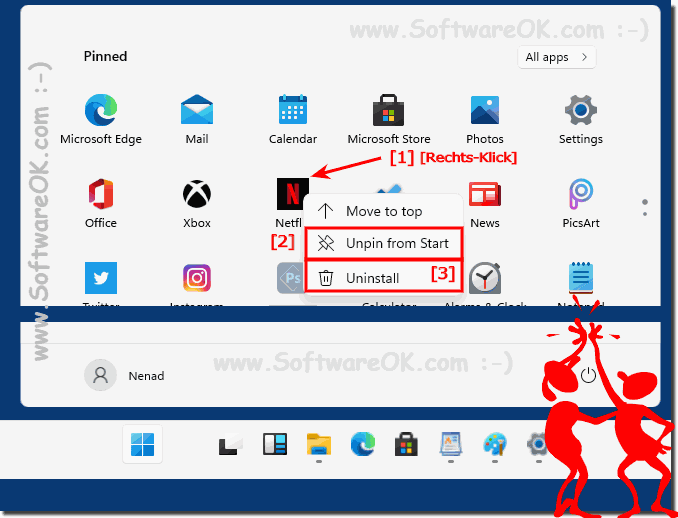It is quite easy to remove unnecessary APPs from Windows 11 start, or to uninstall them!
It is good that there are options to remove redundant and unnecessary applications from the Windows 11 Start menu. A simple example for beginners and admins to remove or delete APPs from Windows 11 or to uninstall them completely in order to be able to use the Windows 11 operating system in a more individual, cleaner and more personal way!
1.) ... Uninstall unnecessary applications on Windows 11 or from Start!
2.) ... Is it better to completely delete the unnecessary APPs in Windows 11 from the hard drive?
1.) Uninstall unnecessary applications on Windows 11 or from Start!
To uninstall or remove unnecessary APPs, press the Windows logo key combination, right-click on the app that has to be removed (here in the example Netflix) and simply uninstall the app from your Windows PC, or "Unpin", to remove them from the start menu!
( ... see Image-1 Point 1 to 3 )
( ... see Image-1 Point 1 to 3 )
2.) Is it better to completely delete the unnecessary APPs in Windows 11 from the hard drive?
Unnecessary applications, or those with opaque data protection guidelines, which you do not like and which have access to your photos and contacts, should also be uninstalled!
However, it is easy to delete these applications from the Windows 11 folder, as some pieces of application data may remain on your hard drive for years! You can also completely delete the corresponding application from the APP folder!
Detailed description: