Nevertheless, here is the quick start guide with new screenshots under Windows the solution to Open Sound Volume Mixer in Windows 11!
Content:
1.) ... The volume mixer in Windows 11!
2.) ... What is the volume mixer in Windows 11?
1.) The volume mixer in Windows 11!
1. Start the Windows 11 Control Panel as always
2. F3 key and "sound"
3. Option: "Adjust system volume"
4. Now simply customize settings in: Volume Mixer
(... see Image-1 Point 1 to 5)
Tip: By dragging and dropping you can also create a shortcut for the volume mixer on the Windows 11 desktop !
See also: ► Change Windows 10/11 computer sounds?
| (Image-1) Open Sound Volume Mixer in Windows 11! |
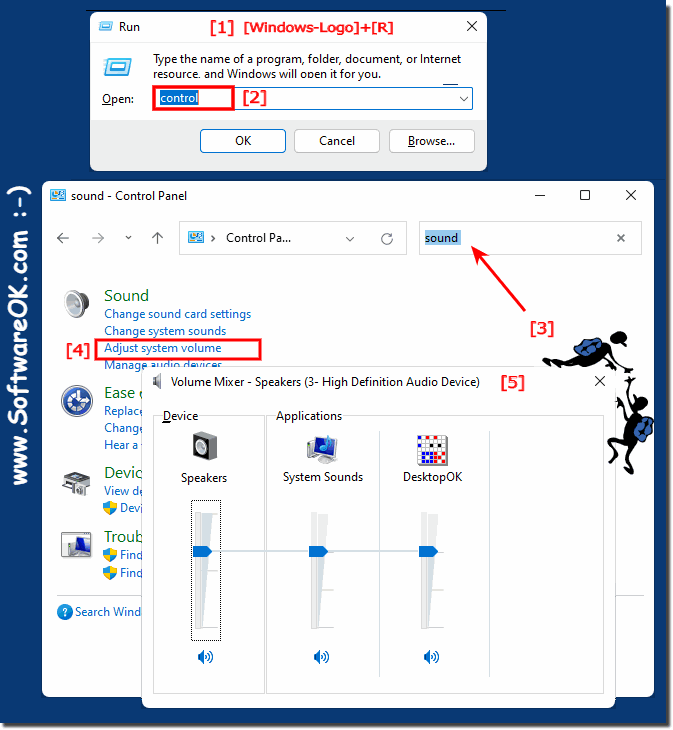 |
2.) What is the volume mixer in Windows 11?
Volume Mixer in Windows 11 is a tool that allows you to control volume and audio device settings for various applications and devices on your computer. How to access:
Features of Volume Mixer in Windows 11:
- Adjust the volume of individual applications and devices.
- Adjust the volume for all applications and devices at the same time.
- Mute the volume of a device.
- Adjust the volume of a device to a specific value.
- Increase or decrease the volume of a device by a specific percentage.
Volume Mixer allows you to adjust the volume for each application, allowing you to control the volume for music, videos, games and other applications as you wish. This allows you to adjust the volume of individual applications and devices, be it via the quick settings or in the sound settings.
