Activating tabs in Explorer on Windows is not necessary, a simple change is enough!
Users of the Excellent Windows File Explorer are a little overwhelmed with the Possibilities in the Quad Explorer , which is not that bad!
Set Explorer tabs so that they are always visible!
1. As always, please start the free alternative explorer for Windows
2. Go to the Explorer menu Extras
3. And activate the option that the tabs are always visible
( ... see Image-1 points 1 to 3 )
PS:
The option of setting the Explorer tabs so that they are always visible in order to better recognize the folder is just as important as the decision whether you want to switch to the classic address bar, which is also preferred under Windows 10, to be able to use it effectively!
| (Image-2) Set Explorer tabs so that they are always visible! |
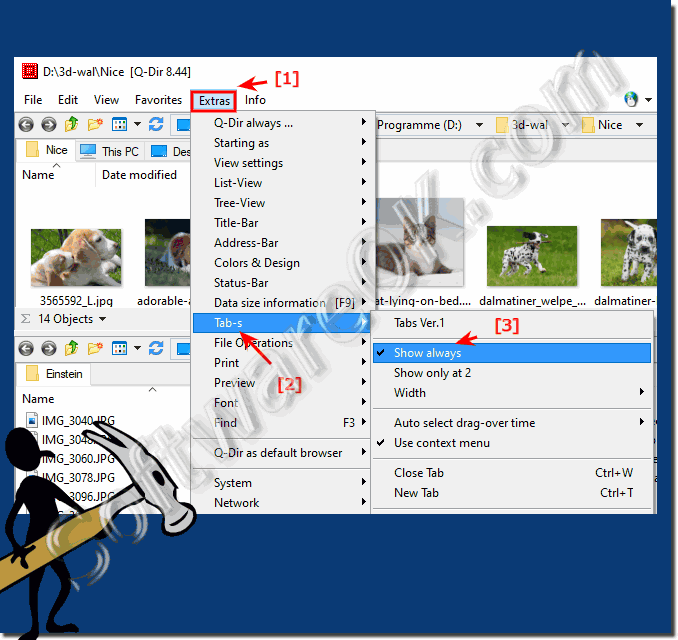 |
The tabs in the Explorer views on Windows:
►► Button New tab, close all tabs?
►► How do I start all Explorer views with a favorites setting ?
Further information on the Quad Explorer Q-Dir:
