Better overview of commands and better editable keyboard commands and menu entries!
As of version 5.01, the menu labels (if desired) can be edited directly in the list view, as well via a simple double-kick with the mouse on sub item.
Content:
1.) ... The faster editing!
2.) ... The menu sorting by dragging and dropping!
3.) ... Activate the menu order (priority)!
1.) The faster editing!
Arrow keys up and down to change the field, or TAB and Enter.Ctrl + Left or Right works also for next or previous sub item!
| (Image-1) Better editable menu labels for menu and commands! |
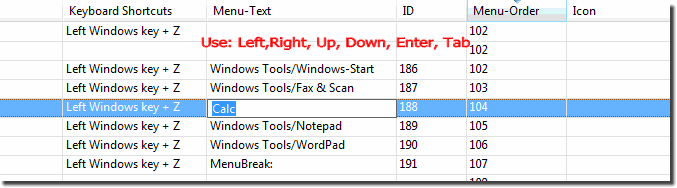 |
2.) The menu sorting by dragging and dropping!
Drag-and-drop menu sorting makes it easier to move entries between submenus to place them individually.
Generally I will extend and improve this new feature.
MenuBreak: can be used to add a separator if needed.
| (Image-2) Menu sorting, submenus and more overview! |
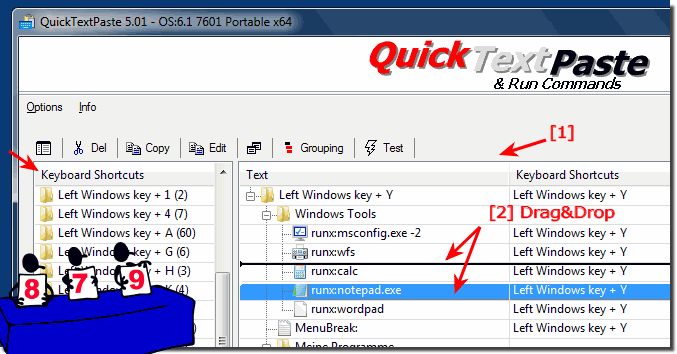 |
3.) Activate the menu order (priority)!
Activating the Menu Order ergo Priority
Do not forget to change them, the sort column menu order must be used.
So change sorting to "menu order". ( ... see picture-3 point 2 )
With Drag & Drop it will be changed automatically (adapted and saved)
| (Image-3) Menu sorting, submenus and command icons! |
Final Info:
The elegant solution for a better overview of the commands and the better editing of the keyboard shortcut commands and editing the menu entries is not just written for Windows 10, as you can see from the screenshot taken on Windows 10. It´s quite easy to change the keyboard shortcut commands and adapt it faster. You can use this simple and fast solution even on older versions of Microsoft's Windows operating systems, whether it's a Windows desktop, mobile tablet PC, MS-Surface Pro / Go, or even as an administrator you're happy to have multiple keyboard shortcuts To use commands with submenus on a server operating system.
The elegant solution for a better overview of the commands and the better editing of the keyboard shortcut commands and editing the menu entries is not just written for Windows 10, as you can see from the screenshot taken on Windows 10. It´s quite easy to change the keyboard shortcut commands and adapt it faster. You can use this simple and fast solution even on older versions of Microsoft's Windows operating systems, whether it's a Windows desktop, mobile tablet PC, MS-Surface Pro / Go, or even as an administrator you're happy to have multiple keyboard shortcuts To use commands with submenus on a server operating system.
