A reboot server via a desktop button in 3 seconds is practical because you always restart the server when setting up the MS server!
If you have set up the Windows Server as an administrator, it is all too practical to restart the Windows Web Server properly using a desktop button, so that the Windows Server is restarted by pointer control, which is very practical!
Is essentially the same: ►► How can I shut down Windows at a certain point in time?
Content:
1.) ... Reboot server via desktop button In 3 seconds, 30 seconds or 5 minutes!
2.) ... Shut down the server based on network load or time-controlled CPU load, ...!
1.) Reboot server via desktop button In 3 seconds, 30 seconds or 5 minutes!
Reboot via desktop shortcut is popular with users and administrators, whoever initiates the reboot more often, with this you can faster the reboot timer on the MS Windows server, which you can adjust yourself!1. Right-click on a free space on the Windows 10 desktop
2. Select: "New" ► "Shortcut"
2. Select: "New" ► "Shortcut"
3. Now enter :
For 3 seconds:
% windir% \ system32 \ shutdown.exe -r -f -t 3 -dp: 2: 4
For 30 seconds:
% windir% \ system32 \ shutdown.exe -r -f - t 30 -dp: 2: 4
for 5 minutes
% windir% \ system32 \ shutdown.exe -r -f -t 300 -dp: 2: 4
For 3 seconds:
% windir% \ system32 \ shutdown.exe -r -f -t 3 -dp: 2: 4
For 30 seconds:
% windir% \ system32 \ shutdown.exe -r -f - t 30 -dp: 2: 4
for 5 minutes
% windir% \ system32 \ shutdown.exe -r -f -t 300 -dp: 2: 4
4. And click the "Next" button.
PS:
You can use "Reboot Server 3 sec" , "Reboot Server 30 sec" or "Reboot Server 5 Min" as the name. It is very easy to set up a reboot timer on the MS Windows server, and thus to reboot the server even more conveniently!
| (Image-1) Reboot server via desktop button in 3 seconds! |
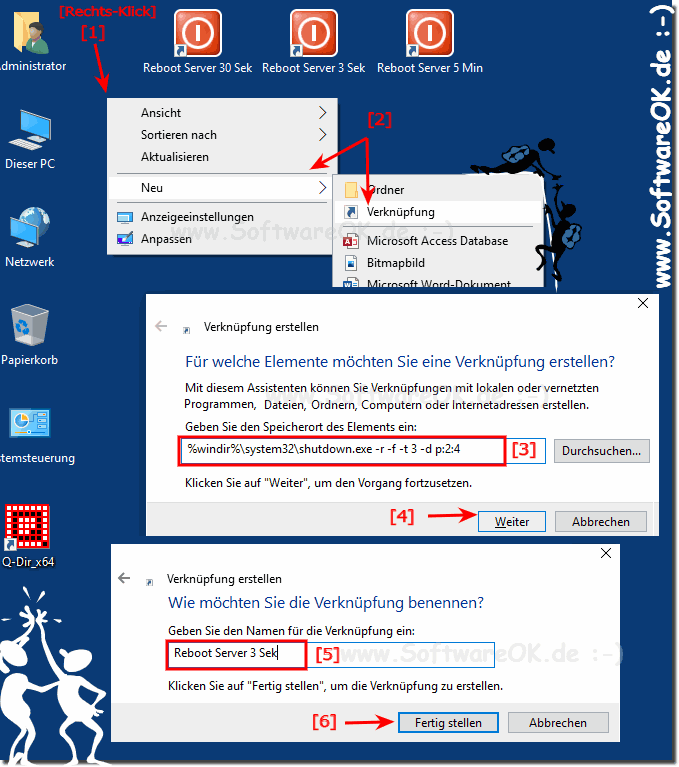 |
2.) Shut down the server based on network load or time-controlled CPU load, ...!
With the .... ► Windows tool DontSleep!You have different options of time-controlled shutdown, restart, hibernation, ....
timer-controlled, battery-controlled, CPU load or network load based!
( ... see Image-2 Point 1 to 3 )
Key Features in Windows Desktop and Server Timers!
► Does not change system settings or Windows registry entry !
► Please sleep function
► shut down PC is scheduled for later
► Network Load based behavioral
► CPU load based behavior
► timer for standby or hibernation
| (Image-2) Reboot, restart, shutdown of the server due to network load! |
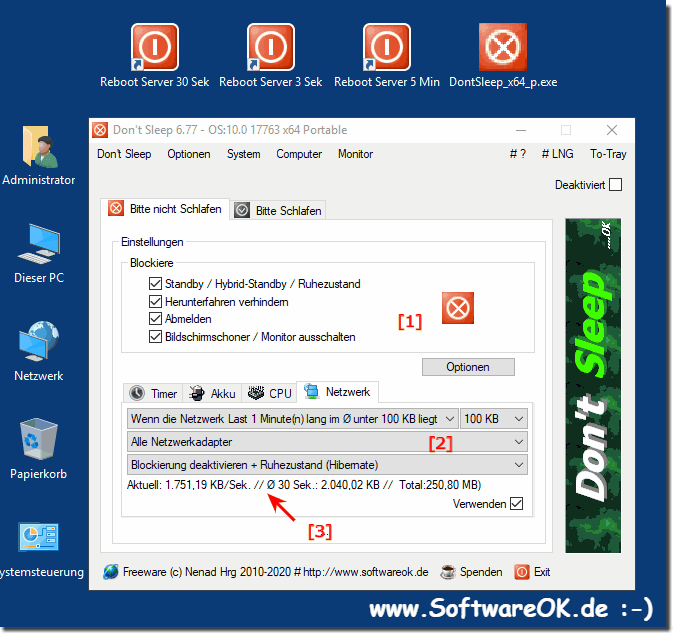 |
