When the rare case occurs that Windows 11 or 10 cannot be right-clicked on the desktop!
Many users of Desktop OK and Q-Dir report this rare phenomenon, even if they do not use an AutoHideDesktopIcons ! Everyone knows that by right-clicking on the desktop you have quick access to personalization settings and the desktop icon configuration , as well as display settings .
1.) ... Check if the right click is disabled in the registry!
2.) ... More options for right-click troubleshooting!
1.) Check if the right click is disabled in the registry!
1.Open the registry editor on Windows 11 / 10
2: In Registry Editor, navigate to the following key:
HKEY_CURRENT_USER\Software\Microsoft\Windows\CurrentVersion\Policies\Explorer
Remove the value: NoViewContextMenu
Or set to "0" (NULL)
In Windows 11 it is optically a little different but works the same way!

Remove the value: NoViewContextMenu
Or set to "0" (NULL)
In Windows 11 it is optically a little different but works the same way!
| (Image-2) Deactivate the context menu of the desktop and explorer! |
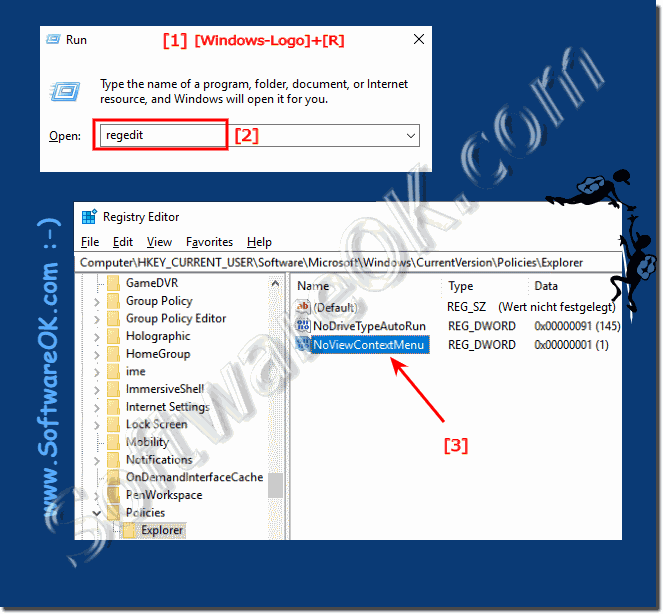 |
2.) More options for right-click troubleshooting!
1. Try it with a different mouse if possible
2. Update the driver via the ►► device manager
3. If USB sticks are plugged into the PC, notebook, ... pull them out and possibly restart Windows
4. Plug in the mouse from the USB or PS2 connection from Windows restart after restart simply reconnect
5. Try to connect the mouse to another USB port
6. Some PC mice have original drivers that are required, then install them if necessary
Many Windows 11 and 10 users have complained that they cannot right-click the desktop or that nothing happens when they right-click the desktop. The solution was simple, an incorrectly restarted Windows did not solve the problem. If the problem with the right mouse button on the desktop persists.
►►► turn off tablet mode !
