The solution how to write a short business letter and print it on Windows 10 and 11 Home and Professional!
Please start the Word-Pad in Windows 11 / 10 and for example via the Windows 11 or 10 Run-Dialog via Keyboard Shortcut [Windows Logo+R], and enter the command wordpad!
(... see Image-1 Point 1 to 4)
See also ►► Microsoft Office 365 Desktop shortcuts on Windows 11 / 10!
| (Image-1) Writing a short business letter and print on Windows 10 / 11! |
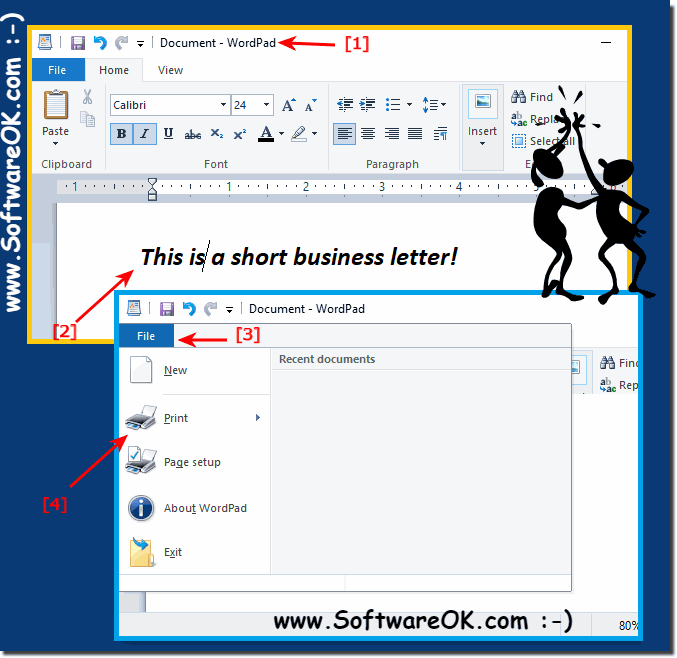 |
Info:
WordPad is a forgotten writing program. It is a free part of Windows 10 and provides basic formatting, for example, to write simple letters. WordPad can be accessed in Windows 10 quickly via Cortana. Just look for "WordPad" and click on the desktop app. The structure of WordPad is similar to that of Office Word! WordPad in Windows 10 in the top bar can be found many formatting elements. You can insert images and some other objects. The files are saved in RTF format, which can also be opened with Office Word. However, WordPad can not open Word documents (DOCX). If you would like to use the big brother of WordPad for free, you can do so online in a slimmed down version, whether it's a Windows desktop, tablet, Surface Pro / Go, or even a server operating system. It has been tested on all and successfully verified.
If you would like to use Word for free, you can do so online in an online version. https://office.live.com/start/Word.aspx
WordPad is a forgotten writing program. It is a free part of Windows 10 and provides basic formatting, for example, to write simple letters. WordPad can be accessed in Windows 10 quickly via Cortana. Just look for "WordPad" and click on the desktop app. The structure of WordPad is similar to that of Office Word! WordPad in Windows 10 in the top bar can be found many formatting elements. You can insert images and some other objects. The files are saved in RTF format, which can also be opened with Office Word. However, WordPad can not open Word documents (DOCX). If you would like to use the big brother of WordPad for free, you can do so online in a slimmed down version, whether it's a Windows desktop, tablet, Surface Pro / Go, or even a server operating system. It has been tested on all and successfully verified.
If you would like to use Word for free, you can do so online in an online version. https://office.live.com/start/Word.aspx
