The new solution to find installed desktop programs and APPs on MS Windows 11, 10, ... and Microsoft's Server 2019, 2016!
Content:
1.) ... Easy find installed programs and APPs on windows 10 / 11!
2.) ... The default installation location for programs in windows 10 / 11!
3.) ... The default download location in windows 10 / 11!
4.) ... The installed programs with uninstall feature!
5.) ... Find Running Program Path in Windows 10 / 11!
1.) Easy find installed programs and APPs on windows 10 / 11!
1. Please open the Windows 10/11 X Menu via keyboard Windows-Logo + X and select "Apps and Features".
2. And uninstall APPs or Desktop Programs from Microsoft Windows 10!
| Find installed programs and APPs on windows 10, short how to! |
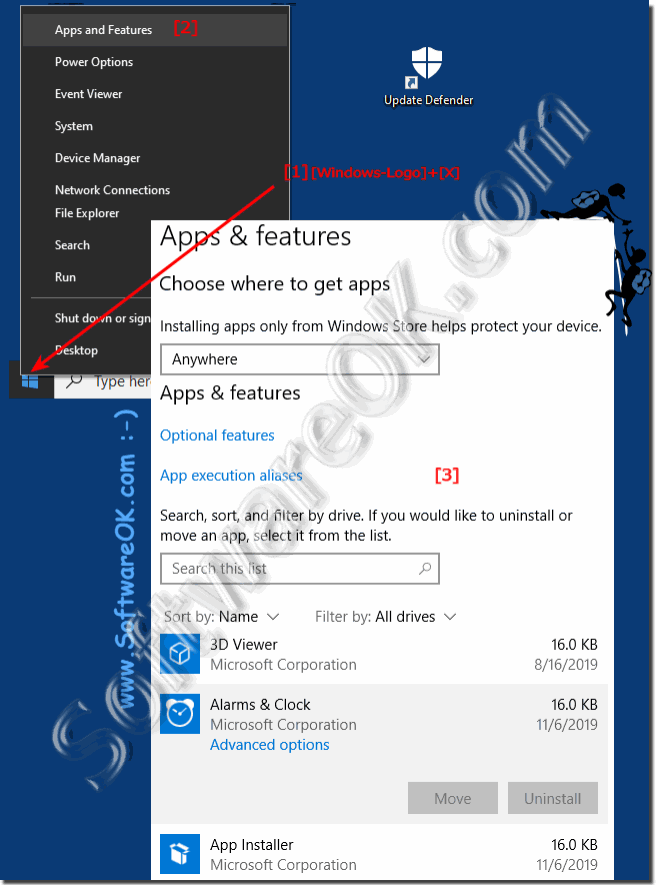 |
To find the installed programs is a very important question, not only on Microsoft's Windows 10! Here are some example how to find the installed programs on this new Microsoft's OS, this solution / example is also valid for Windows Server 2019,2016, ... and easy to understand!
2.) The default installation location for programs in windows 10 / 11!
Please run the MS Explorer via hot key [Windows + E] and in the address bar [ALT+D] or [F4]enter the address: shell:programfiles and you can see all installed programs in Windows 10 standard Programs Folder. (... see Image-1)
PS: On Windows 10 x64 (64-Bit) is also the 32-bit Program-Folder: shell:programfilesx86
Use shell:programs for the Start-Menu folder in Windows-10!
The address shell:Common Programs is for all User Programs in the Windows 10 Start-Menu folder!
| (Image-1) shell program files in windows 10! |
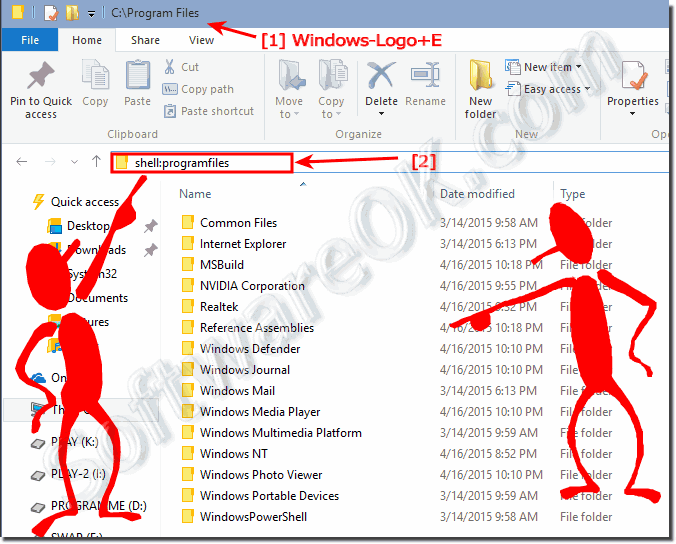 |
3.) The default download location in windows 10!
If you download a Program from Internet the default download folder on Windows 10 is shell:downloadSee also: ►► windows 10 and font folder location ? A List of Windows Shell:Folders Commands
| Programs Download Folder on Windows-10! |
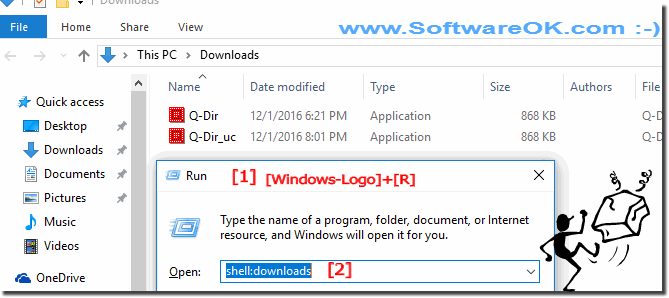 |
The downloads folder is the default location for downloaded files with all the Windows operating system Web browsers. Therefore, if you download a file from the Internet using any browser, the file is automatically saved in the Downloads folder.
4.) The installed programs with uninstall feature on Windows 11 and Windows 10!
To uninstall programs in Windows 10 or 11:1. press the key combination [Win-Logo]+[X].
2. Here simply click on "Programs and Features" and open "Programs and Features" in Windows
Then select the installed program in Windows 10, and via right-click on the corresponding program,
you will see an option to uninstall the program. (... see Image-2)
| (Image-2) Uninstall programs in windows-10! |
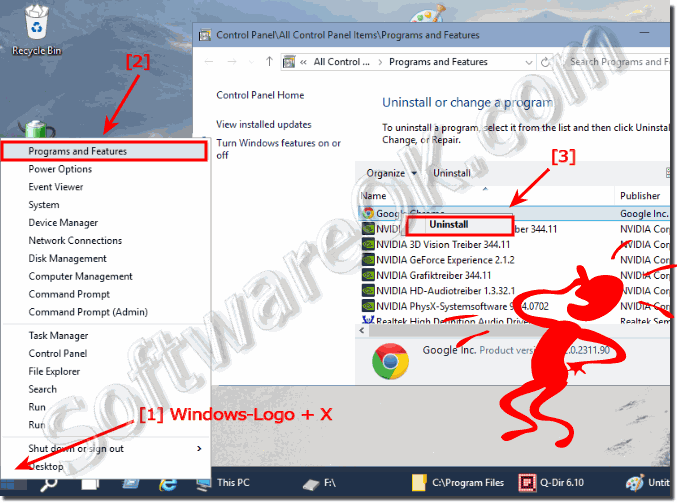 |
Via appwiz.cpl:
See also: ►► ... Fax and Scan is gone at once, Windows (11, 10, 8.1)!
or: Where are other Windows 11, 10 features, how to activate it?
| (Image-5) Uninstall installed programs on windows-10! |
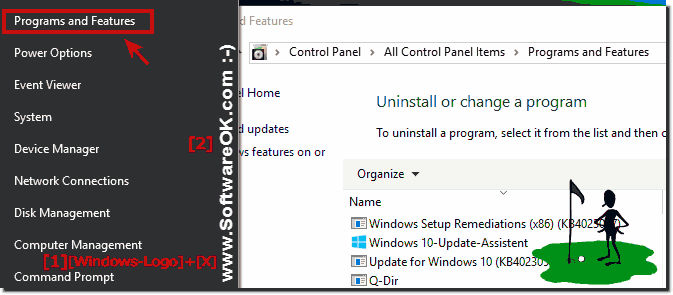 |
As a result, the list of installed programs recognized in the system is displayed. They are deleted in the same way as in the previous method: Select the application, click Uninstall, and confirm the action. The next step is to start the built-in installer or Windows 10 Installer, where you need to perform a few clicks.
5.) Find Running Program Path in Windows 10 / 10!
Please press the key combination [CTRL+ Shift + Esc] to start the Windows 10 Task Manager!Right click in the Windows 10 or 11 Task Manager on the appropriate program for example "Internet Explorer",
then select "Open file location"! (... see Image-3 Arrow 1 to 5)
See also: ? Open the location of an Program in Windows-10!
Please click the Windows 10 or 11 Logo or the Windows-Logo Key! Enter in Search Box for example mspaint and start it for example via a right click on the Windows 10 Paint! (... see Image-4)
| (Image-3) find running program location full-path in windows-10! |
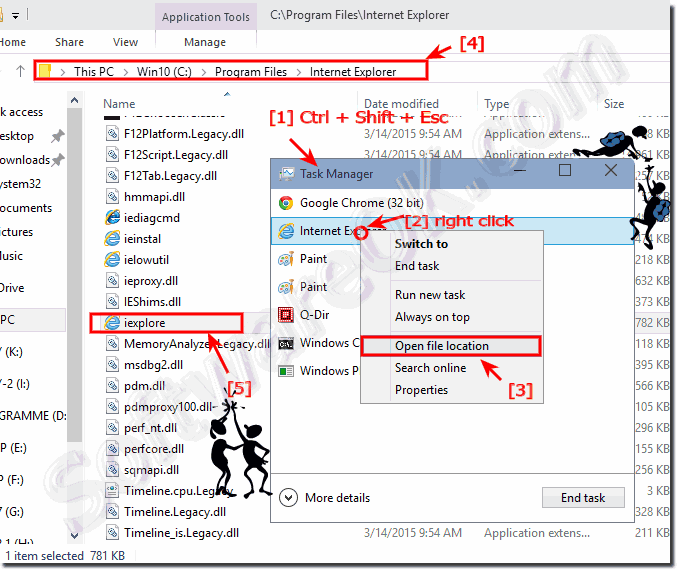 |
| (Image-4) find file location in windows-10 via search-box! |
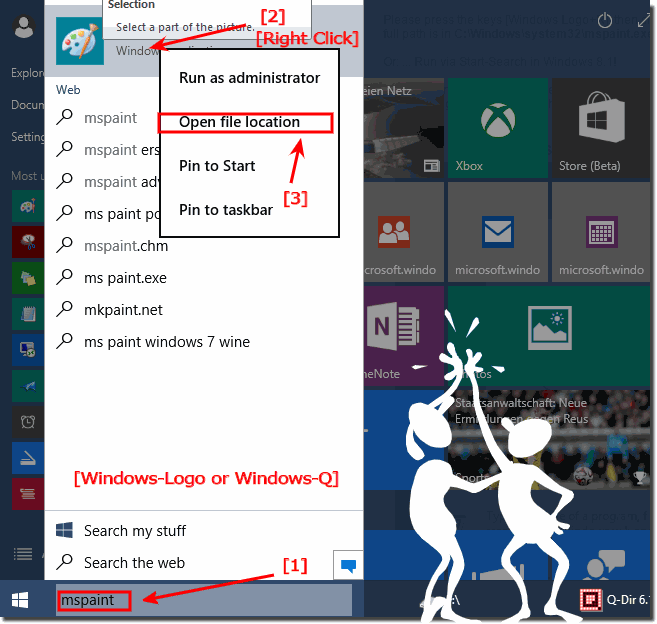 |
