Even under Win 11 it is easy to switch off the Hibernate sleep mode on Windows, which is usually activated, but it is also possible to deactivate it quickly!
Contents:
1.) ... Disabling Hybernate hibernation on Windows 11!
2.) ... Do I have any disadvantages if I turn off the Hybernate hibernation mode?
1.) Disabling Hybernate hibernation on Windows 11!
Deactivating or activating the hybrid hibernation via the powercfg command in Windows 11, 10, ... is also the easiest way to deactivate it!
1. Please start the cmd.exe in admin mode Ctrl + Shift + Enter
2. Activate hibernation in Windows 11 with: powercfg -h on
3. Deactivate hibernation in Windows 11 with: powercfg -h off
(... see Image-1 Point 1 to 4)
See also: ► temporarily deactivate standby!
Hiberfil.sys in Windows 11 cannot be moved to another drive!
| (Image-1) Activate or deactivate Hibernate hibernation on Windows 11! |
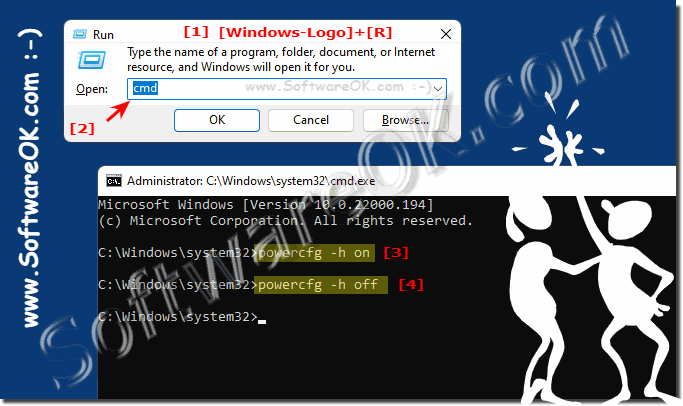 |
2.) Are there any disadvantages if I turn off Hibernate hibernation?
Disabling hibernation in a Windows operating system can have advantages and disadvantages. Sleep to sleep is a feature that allows your computer's current state to be written to the hard drive before it goes to sleep. This allows you to later restore your computer, including all open programs and documents.
Here are some pros and cons of disabling hibernation:
Pros of disabling hibernation while in hibernation:
More storage space:
Hibernate to hibernate typically requires a lot of space on your hard drive because the current state of RAM is written to the hard drive. Disabling this feature can free up storage space.
Faster shutdown and startup: Disabling standby mode can cause your computer to shut down and restart faster by eliminating the need to save and restore RAM contents.
Disadvantages of disabling hibernate mode:
Loss of current memory state:
If you disable hibernation, you lose the ability to return your computer to the exact state it was in when you hibernated it. If you have a lot of open programs and documents, this can be annoying.
No power savings: Hibernate mode provides deeper power savings than normal hibernation or shutdown. Disabling hibernation can result in higher energy consumption if you leave your computer in sleep mode.
Deciding whether or not you should disable hibernation depends on your personal preferences and the needs of your system. If you have enough space on your hard drive and faster startup and shutdown times are more important to you than the ability to return the computer to the same state, disabling hibernation may make sense. Otherwise, it may be beneficial to leave this feature enabled to save your computer's working state.
